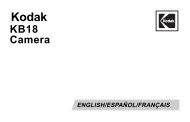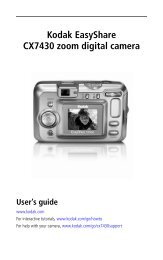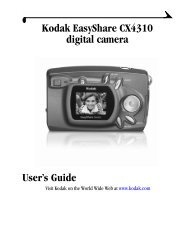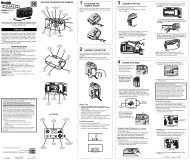KODAK EASYSHARE DX4900 Zoom Digital Camera User's Guide
KODAK EASYSHARE DX4900 Zoom Digital Camera User's Guide
KODAK EASYSHARE DX4900 Zoom Digital Camera User's Guide
You also want an ePaper? Increase the reach of your titles
YUMPU automatically turns print PDFs into web optimized ePapers that Google loves.
52<br />
Chapter 7<br />
Transferring Your Pictures Manually<br />
<strong>KODAK</strong> <strong>Camera</strong> Connection Software lets you directly access the pictures in<br />
your camera and allows you to: display and browse thumbnails of your<br />
pictures, copy all or selected pictures to your computer, open a picture directly<br />
in third-party applications, delete pictures from a storage location, format the<br />
COMPACTFLASH Card, and view information on a selected picture.<br />
Connect your camera to the computer (page 49) and access your pictures as<br />
follows:<br />
On a WINDOWS-based Computer<br />
� When you connect your camera to the computer (page 49), the camera<br />
appears in the My Computer window as a removable drive icon.<br />
� Double-click the camera icon in the My Computer window.<br />
� The <strong>Camera</strong> window opens and displays the DCIM folder. To see the picture<br />
files, double-click the DCIM folder, then the 100K4900 folder.<br />
On a MACINTOSH Computer<br />
� The card is displayed as an icon on the desktop.<br />
� If the icon is not displayed, turn off the camera and then turn it back on.<br />
See page 83 for information on picture names and locations.<br />
<strong>KODAK</strong> <strong>Camera</strong> Connection Software Online Help<br />
For detailed information on using <strong>Camera</strong> Connection Software, refer to the<br />
online help:<br />
On a WINDOWS computer—right-click the camera icon in the My<br />
Computer window, then select <strong>Camera</strong> Help.<br />
On a MACINTOSH system—on the Finder menu bar, choose<br />
<strong>Camera</strong> → <strong>Camera</strong> Help.