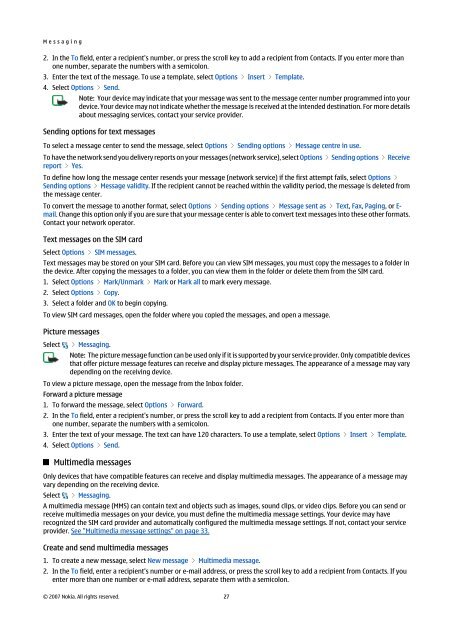Nokia E90 Communicator User Guide
Nokia E90 Communicator User Guide
Nokia E90 Communicator User Guide
You also want an ePaper? Increase the reach of your titles
YUMPU automatically turns print PDFs into web optimized ePapers that Google loves.
M e s s a g i n g<br />
2. In the To field, enter a recipient's number, or press the scroll key to add a recipient from Contacts. If you enter more than<br />
one number, separate the numbers with a semicolon.<br />
3. Enter the text of the message. To use a template, select Options > Insert > Template.<br />
4. Select Options > Send.<br />
Note: Your device may indicate that your message was sent to the message center number programmed into your<br />
device. Your device may not indicate whether the message is received at the intended destination. For more details<br />
about messaging services, contact your service provider.<br />
Sending options for text messages<br />
To select a message center to send the message, select Options > Sending options > Message centre in use.<br />
To have the network send you delivery reports on your messages (network service), select Options > Sending options > Receive<br />
report > Yes.<br />
To define how long the message center resends your message (network service) if the first attempt fails, select Options ><br />
Sending options > Message validity. If the recipient cannot be reached within the validity period, the message is deleted from<br />
the message center.<br />
To convert the message to another format, select Options > Sending options > Message sent as > Text, Fax, Paging, or Email.<br />
Change this option only if you are sure that your message center is able to convert text messages into these other formats.<br />
Contact your network operator.<br />
Text messages on the SIM card<br />
Select Options > SIM messages.<br />
Text messages may be stored on your SIM card. Before you can view SIM messages, you must copy the messages to a folder in<br />
the device. After copying the messages to a folder, you can view them in the folder or delete them from the SIM card.<br />
1. Select Options > Mark/Unmark > Mark or Mark all to mark every message.<br />
2. Select Options > Copy.<br />
3. Select a folder and OK to begin copying.<br />
To view SIM card messages, open the folder where you copied the messages, and open a message.<br />
Picture messages<br />
Select > Messaging.<br />
Note: The picture message function can be used only if it is supported by your service provider. Only compatible devices<br />
that offer picture message features can receive and display picture messages. The appearance of a message may vary<br />
depending on the receiving device.<br />
To view a picture message, open the message from the Inbox folder.<br />
Forward a picture message<br />
1. To forward the message, select Options > Forward.<br />
2. In the To field, enter a recipient's number, or press the scroll key to add a recipient from Contacts. If you enter more than<br />
one number, separate the numbers with a semicolon.<br />
3. Enter the text of your message. The text can have 120 characters. To use a template, select Options > Insert > Template.<br />
4. Select Options > Send.<br />
Multimedia messages<br />
Only devices that have compatible features can receive and display multimedia messages. The appearance of a message may<br />
vary depending on the receiving device.<br />
Select > Messaging.<br />
A multimedia message (MMS) can contain text and objects such as images, sound clips, or video clips. Before you can send or<br />
receive multimedia messages on your device, you must define the multimedia message settings. Your device may have<br />
recognized the SIM card provider and automatically configured the multimedia message settings. If not, contact your service<br />
provider. See "Multimedia message settings" on page 33.<br />
Create and send multimedia messages<br />
1. To create a new message, select New message > Multimedia message.<br />
2. In the To field, enter a recipient's number or e-mail address, or press the scroll key to add a recipient from Contacts. If you<br />
enter more than one number or e-mail address, separate them with a semicolon.<br />
© 2007 <strong>Nokia</strong>. All rights reserved. 27