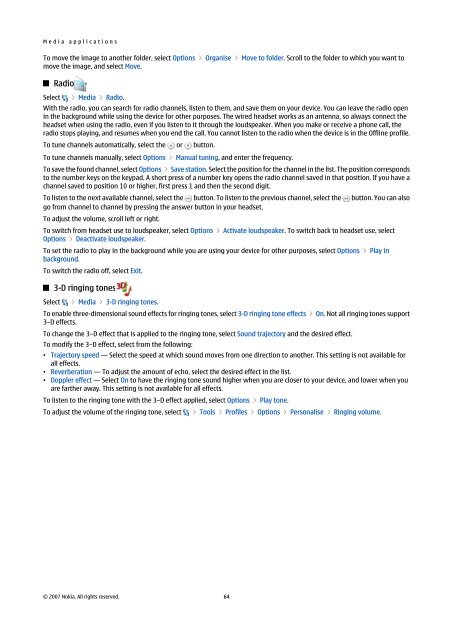Nokia E90 Communicator User Guide
Nokia E90 Communicator User Guide
Nokia E90 Communicator User Guide
Create successful ePaper yourself
Turn your PDF publications into a flip-book with our unique Google optimized e-Paper software.
M e d i a a p p l i c a t i o n s<br />
To move the image to another folder, select Options > Organise > Move to folder. Scroll to the folder to which you want to<br />
move the image, and select Move.<br />
Radio<br />
Select > Media > Radio.<br />
With the radio, you can search for radio channels, listen to them, and save them on your device. You can leave the radio open<br />
in the background while using the device for other purposes. The wired headset works as an antenna, so always connect the<br />
headset when using the radio, even if you listen to it through the loudspeaker. When you make or receive a phone call, the<br />
radio stops playing, and resumes when you end the call. You cannot listen to the radio when the device is in the Offline profile.<br />
To tune channels automatically, select the or button.<br />
To tune channels manually, select Options > Manual tuning, and enter the frequency.<br />
To save the found channel, select Options > Save station. Select the position for the channel in the list. The position corresponds<br />
to the number keys on the keypad. A short press of a number key opens the radio channel saved in that position. If you have a<br />
channel saved to position 10 or higher, first press 1 and then the second digit.<br />
To listen to the next available channel, select the button. To listen to the previous channel, select the button. You can also<br />
go from channel to channel by pressing the answer button in your headset.<br />
To adjust the volume, scroll left or right.<br />
To switch from headset use to loudspeaker, select Options > Activate loudspeaker. To switch back to headset use, select<br />
Options > Deactivate loudspeaker.<br />
To set the radio to play in the background while you are using your device for other purposes, select Options > Play in<br />
background.<br />
To switch the radio off, select Exit.<br />
3-D ringing tones<br />
Select > Media > 3-D ringing tones.<br />
To enable three-dimensional sound effects for ringing tones, select 3-D ringing tone effects > On. Not all ringing tones support<br />
3–D effects.<br />
To change the 3–D effect that is applied to the ringing tone, select Sound trajectory and the desired effect.<br />
To modify the 3–D effect, select from the following:<br />
• Trajectory speed — Select the speed at which sound moves from one direction to another. This setting is not available for<br />
all effects.<br />
• Reverberation — To adjust the amount of echo, select the desired effect in the list.<br />
• Doppler effect — Select On to have the ringing tone sound higher when you are closer to your device, and lower when you<br />
are farther away. This setting is not available for all effects.<br />
To listen to the ringing tone with the 3–D effect applied, select Options > Play tone.<br />
To adjust the volume of the ringing tone, select > Tools > Profiles > Options > Personalise > Ringing volume.<br />
© 2007 <strong>Nokia</strong>. All rights reserved. 64