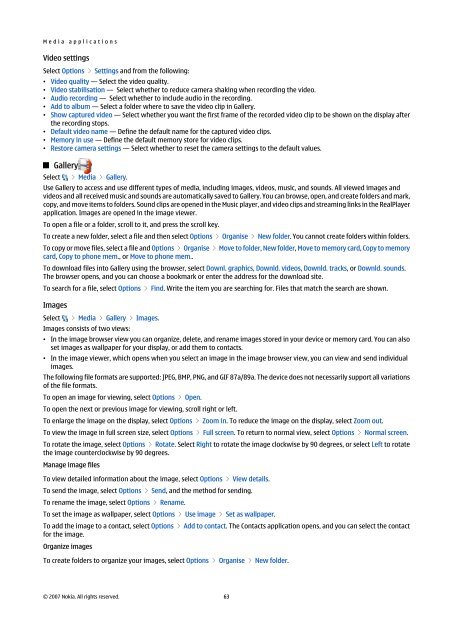Nokia E90 Communicator User Guide
Nokia E90 Communicator User Guide
Nokia E90 Communicator User Guide
You also want an ePaper? Increase the reach of your titles
YUMPU automatically turns print PDFs into web optimized ePapers that Google loves.
M e d i a a p p l i c a t i o n s<br />
Video settings<br />
Select Options > Settings and from the following:<br />
• Video quality — Select the video quality.<br />
• Video stabilisation — Select whether to reduce camera shaking when recording the video.<br />
• Audio recording — Select whether to include audio in the recording.<br />
• Add to album — Select a folder where to save the video clip in Gallery.<br />
• Show captured video — Select whether you want the first frame of the recorded video clip to be shown on the display after<br />
the recording stops.<br />
• Default video name — Define the default name for the captured video clips.<br />
• Memory in use — Define the default memory store for video clips.<br />
• Restore camera settings — Select whether to reset the camera settings to the default values.<br />
Gallery<br />
Select > Media > Gallery.<br />
Use Gallery to access and use different types of media, including images, videos, music, and sounds. All viewed images and<br />
videos and all received music and sounds are automatically saved to Gallery. You can browse, open, and create folders and mark,<br />
copy, and move items to folders. Sound clips are opened in the Music player, and video clips and streaming links in the RealPlayer<br />
application. Images are opened in the image viewer.<br />
To open a file or a folder, scroll to it, and press the scroll key.<br />
To create a new folder, select a file and then select Options > Organise > New folder. You cannot create folders within folders.<br />
To copy or move files, select a file and Options > Organise > Move to folder, New folder, Move to memory card, Copy to memory<br />
card, Copy to phone mem., or Move to phone mem..<br />
To download files into Gallery using the browser, select Downl. graphics, Downld. videos, Downld. tracks, or Downld. sounds.<br />
The browser opens, and you can choose a bookmark or enter the address for the download site.<br />
To search for a file, select Options > Find. Write the item you are searching for. Files that match the search are shown.<br />
Images<br />
Select > Media > Gallery > Images.<br />
Images consists of two views:<br />
• In the image browser view you can organize, delete, and rename images stored in your device or memory card. You can also<br />
set images as wallpaper for your display, or add them to contacts.<br />
• In the image viewer, which opens when you select an image in the image browser view, you can view and send individual<br />
images.<br />
The following file formats are supported: JPEG, BMP, PNG, and GIF 87a/89a. The device does not necessarily support all variations<br />
of the file formats.<br />
To open an image for viewing, select Options > Open.<br />
To open the next or previous image for viewing, scroll right or left.<br />
To enlarge the image on the display, select Options > Zoom in. To reduce the image on the display, select Zoom out.<br />
To view the image in full screen size, select Options > Full screen. To return to normal view, select Options > Normal screen.<br />
To rotate the image, select Options > Rotate. Select Right to rotate the image clockwise by 90 degrees, or select Left to rotate<br />
the image counterclockwise by 90 degrees.<br />
Manage image files<br />
To view detailed information about the image, select Options > View details.<br />
To send the image, select Options > Send, and the method for sending.<br />
To rename the image, select Options > Rename.<br />
To set the image as wallpaper, select Options > Use image > Set as wallpaper.<br />
To add the image to a contact, select Options > Add to contact. The Contacts application opens, and you can select the contact<br />
for the image.<br />
Organize images<br />
To create folders to organize your images, select Options > Organise > New folder.<br />
© 2007 <strong>Nokia</strong>. All rights reserved. 63