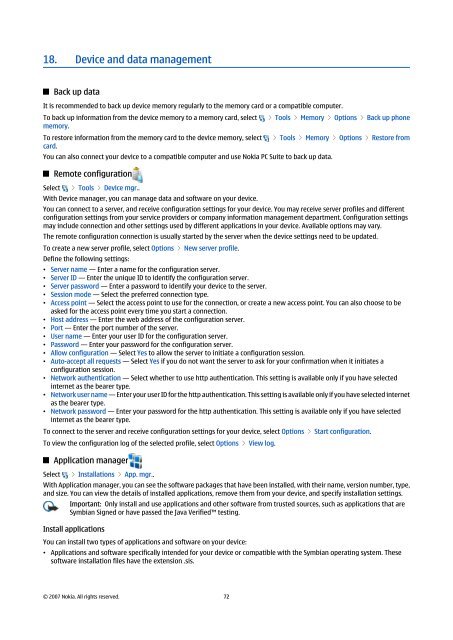Nokia E90 Communicator User Guide
Nokia E90 Communicator User Guide
Nokia E90 Communicator User Guide
Create successful ePaper yourself
Turn your PDF publications into a flip-book with our unique Google optimized e-Paper software.
18. Device and data management<br />
Back up data<br />
It is recommended to back up device memory regularly to the memory card or a compatible computer.<br />
To back up information from the device memory to a memory card, select > Tools > Memory > Options > Back up phone<br />
memory.<br />
To restore information from the memory card to the device memory, select > Tools > Memory > Options > Restore from<br />
card.<br />
You can also connect your device to a compatible computer and use <strong>Nokia</strong> PC Suite to back up data.<br />
Remote configuration<br />
Select > Tools > Device mgr..<br />
With Device manager, you can manage data and software on your device.<br />
You can connect to a server, and receive configuration settings for your device. You may receive server profiles and different<br />
configuration settings from your service providers or company information management department. Configuration settings<br />
may include connection and other settings used by different applications in your device. Available options may vary.<br />
The remote configuration connection is usually started by the server when the device settings need to be updated.<br />
To create a new server profile, select Options > New server profile.<br />
Define the following settings:<br />
• Server name — Enter a name for the configuration server.<br />
• Server ID — Enter the unique ID to identify the configuration server.<br />
• Server password — Enter a password to identify your device to the server.<br />
• Session mode — Select the preferred connection type.<br />
• Access point — Select the access point to use for the connection, or create a new access point. You can also choose to be<br />
asked for the access point every time you start a connection.<br />
• Host address — Enter the web address of the configuration server.<br />
• Port — Enter the port number of the server.<br />
• <strong>User</strong> name — Enter your user ID for the configuration server.<br />
• Password — Enter your password for the configuration server.<br />
• Allow configuration — Select Yes to allow the server to initiate a configuration session.<br />
• Auto-accept all requests — Select Yes if you do not want the server to ask for your confirmation when it initiates a<br />
configuration session.<br />
• Network authentication — Select whether to use http authentication. This setting is available only if you have selected<br />
internet as the bearer type.<br />
• Network user name — Enter your user ID for the http authentication. This setting is available only if you have selected internet<br />
as the bearer type.<br />
• Network password — Enter your password for the http authentication. This setting is available only if you have selected<br />
internet as the bearer type.<br />
To connect to the server and receive configuration settings for your device, select Options > Start configuration.<br />
To view the configuration log of the selected profile, select Options > View log.<br />
Application manager<br />
Select > Installations > App. mgr..<br />
With Application manager, you can see the software packages that have been installed, with their name, version number, type,<br />
and size. You can view the details of installed applications, remove them from your device, and specify installation settings.<br />
Important: Only install and use applications and other software from trusted sources, such as applications that are<br />
Symbian Signed or have passed the Java Verified testing.<br />
Install applications<br />
You can install two types of applications and software on your device:<br />
• Applications and software specifically intended for your device or compatible with the Symbian operating system. These<br />
software installation files have the extension .sis.<br />
© 2007 <strong>Nokia</strong>. All rights reserved. 72