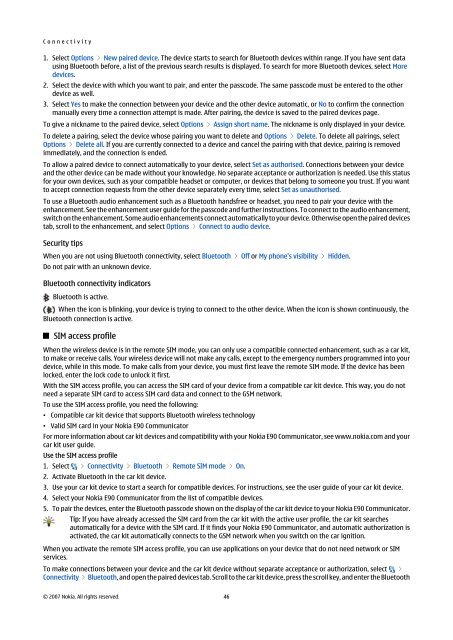Nokia E90 Communicator User Guide
Nokia E90 Communicator User Guide
Nokia E90 Communicator User Guide
Create successful ePaper yourself
Turn your PDF publications into a flip-book with our unique Google optimized e-Paper software.
C o n n e c t i v i t y<br />
1. Select Options > New paired device. The device starts to search for Bluetooth devices within range. If you have sent data<br />
using Bluetooth before, a list of the previous search results is displayed. To search for more Bluetooth devices, select More<br />
devices.<br />
2. Select the device with which you want to pair, and enter the passcode. The same passcode must be entered to the other<br />
device as well.<br />
3. Select Yes to make the connection between your device and the other device automatic, or No to confirm the connection<br />
manually every time a connection attempt is made. After pairing, the device is saved to the paired devices page.<br />
To give a nickname to the paired device, select Options > Assign short name. The nickname is only displayed in your device.<br />
To delete a pairing, select the device whose pairing you want to delete and Options > Delete. To delete all pairings, select<br />
Options > Delete all. If you are currently connected to a device and cancel the pairing with that device, pairing is removed<br />
immediately, and the connection is ended.<br />
To allow a paired device to connect automatically to your device, select Set as authorised. Connections between your device<br />
and the other device can be made without your knowledge. No separate acceptance or authorization is needed. Use this status<br />
for your own devices, such as your compatible headset or computer, or devices that belong to someone you trust. If you want<br />
to accept connection requests from the other device separately every time, select Set as unauthorised.<br />
To use a Bluetooth audio enhancement such as a Bluetooth handsfree or headset, you need to pair your device with the<br />
enhancement. See the enhancement user guide for the passcode and further instructions. To connect to the audio enhancement,<br />
switch on the enhancement. Some audio enhancements connect automatically to your device. Otherwise open the paired devices<br />
tab, scroll to the enhancement, and select Options > Connect to audio device.<br />
Security tips<br />
When you are not using Bluetooth connectivity, select Bluetooth > Off or My phone's visibility > Hidden.<br />
Do not pair with an unknown device.<br />
Bluetooth connectivity indicators<br />
Bluetooth is active.<br />
When the icon is blinking, your device is trying to connect to the other device. When the icon is shown continuously, the<br />
Bluetooth connection is active.<br />
SIM access profile<br />
When the wireless device is in the remote SIM mode, you can only use a compatible connected enhancement, such as a car kit,<br />
to make or receive calls. Your wireless device will not make any calls, except to the emergency numbers programmed into your<br />
device, while in this mode. To make calls from your device, you must first leave the remote SIM mode. If the device has been<br />
locked, enter the lock code to unlock it first.<br />
With the SIM access profile, you can access the SIM card of your device from a compatible car kit device. This way, you do not<br />
need a separate SIM card to access SIM card data and connect to the GSM network.<br />
To use the SIM access profile, you need the following:<br />
• Compatible car kit device that supports Bluetooth wireless technology<br />
• Valid SIM card in your <strong>Nokia</strong> <strong>E90</strong> <strong>Communicator</strong><br />
For more information about car kit devices and compatibility with your <strong>Nokia</strong> <strong>E90</strong> <strong>Communicator</strong>, see www.nokia.com and your<br />
car kit user guide.<br />
Use the SIM access profile<br />
1. Select > Connectivity > Bluetooth > Remote SIM mode > On.<br />
2. Activate Bluetooth in the car kit device.<br />
3. Use your car kit device to start a search for compatible devices. For instructions, see the user guide of your car kit device.<br />
4. Select your <strong>Nokia</strong> <strong>E90</strong> <strong>Communicator</strong> from the list of compatible devices.<br />
5. To pair the devices, enter the Bluetooth passcode shown on the display of the car kit device to your <strong>Nokia</strong> <strong>E90</strong> <strong>Communicator</strong>.<br />
Tip: If you have already accessed the SIM card from the car kit with the active user profile, the car kit searches<br />
automatically for a device with the SIM card. If it finds your <strong>Nokia</strong> <strong>E90</strong> <strong>Communicator</strong>, and automatic authorization is<br />
activated, the car kit automatically connects to the GSM network when you switch on the car ignition.<br />
When you activate the remote SIM access profile, you can use applications on your device that do not need network or SIM<br />
services.<br />
To make connections between your device and the car kit device without separate acceptance or authorization, select ><br />
Connectivity > Bluetooth, and open the paired devices tab. Scroll to the car kit device, press the scroll key, and enter the Bluetooth<br />
© 2007 <strong>Nokia</strong>. All rights reserved. 46