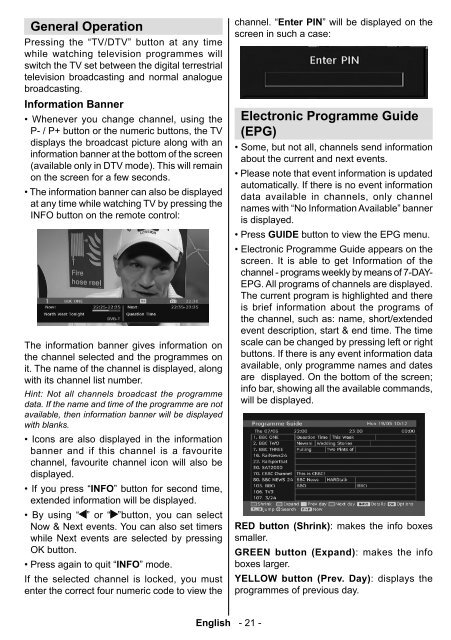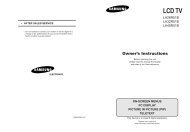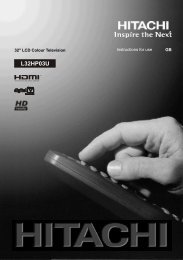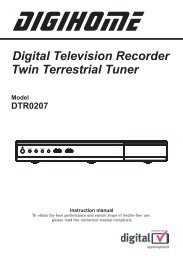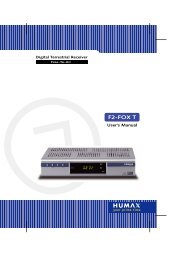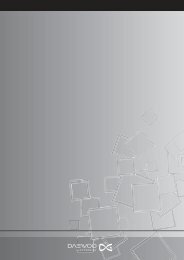You also want an ePaper? Increase the reach of your titles
YUMPU automatically turns print PDFs into web optimized ePapers that Google loves.
General Operation<br />
Pressing the “<strong>TV</strong>/D<strong>TV</strong>” button at any time<br />
while watching television programmes will<br />
switch the <strong>TV</strong> set between the digital terrestrial<br />
television broadcasting and normal analogue<br />
broadcasting.<br />
Information Banner<br />
• Whenever you change channel, using the<br />
P- / P+ button or the numeric buttons, the <strong>TV</strong><br />
displays the broadcast picture along with an<br />
information banner at the bottom of the screen<br />
(available only in D<strong>TV</strong> mode). This will remain<br />
on the screen for a few seconds.<br />
• The information banner can also be displayed<br />
at any time while watching <strong>TV</strong> by pressing the<br />
INFO button on the remote control:<br />
The information banner gives information on<br />
the channel selected and the programmes on<br />
it. The name of the channel is displayed, along<br />
with its channel list number.<br />
Hint: Not all channels broadcast the programme<br />
data. If the name and time of the programme are not<br />
available, then information banner will be displayed<br />
with blanks.<br />
• Icons are also displayed in the information<br />
banner and if this channel is a favourite<br />
channel, favourite channel icon will also be<br />
displayed.<br />
• If you press “INFO” button for second time,<br />
extended information will be displayed.<br />
• By using “ ” or “ ”button, you can select<br />
Now & Next events. You can also set timers<br />
while Next events are selected by pressing<br />
OK button.<br />
• Press again to quit “INFO” mode.<br />
If the selected channel is locked, you must<br />
enter the correct four numeric code to view the<br />
channel. “ Enter PIN ” will be displayed on the<br />
screen in such a case:<br />
Electronic Programme Guide<br />
(EPG)<br />
• Some, but not all, channels send information<br />
about the current and next events.<br />
• Please note that event information is updated<br />
automatically. If there is no event information<br />
data available in channels, only channel<br />
names with “No Information Available” banner<br />
is displayed.<br />
• Press GUIDE button to view the EPG menu.<br />
• Electronic Programme Guide appears on the<br />
screen. It is able to get Information of the<br />
channel - programs weekly by means of 7-DAY-<br />
EPG. All programs of channels are displayed.<br />
The current program is highlighted and there<br />
is brief information about the programs of<br />
the channel, such as: name, short/extended<br />
event description, start & end time. The time<br />
scale can be changed by pressing left or right<br />
buttons. If there is any event information data<br />
available, only programme names and dates<br />
are displayed. On the bottom of the screen;<br />
info bar, showing all the available commands,<br />
will be displayed.<br />
RED button (Shrink) : makes the info boxes<br />
smaller.<br />
GREEN button (Expand) : makes the info<br />
boxes larger.<br />
YELLOW button (Prev. Day) : displays the<br />
programmes of previous day.<br />
English - 21 -<br />
A01-[GB]-MB35_ID<strong>TV</strong>-PANEU_BRONZE3_26856W_1050UK_10059700_50140542.indd 21 09.01.2009 19:17:55