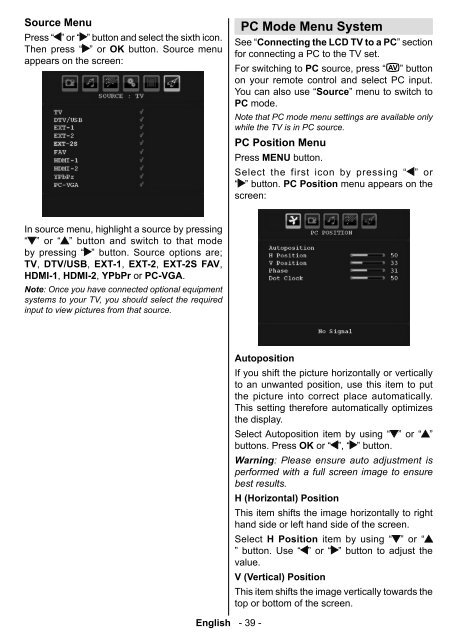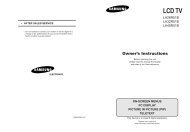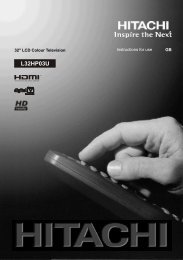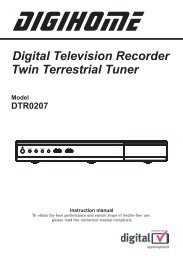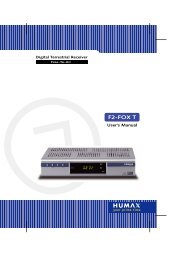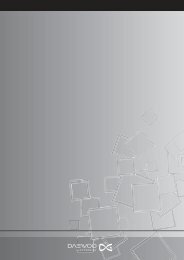Create successful ePaper yourself
Turn your PDF publications into a flip-book with our unique Google optimized e-Paper software.
Source Menu<br />
Press “ ” or “ ” button and select the sixth icon.<br />
Then press “ ” or OK button. Source menu<br />
appears on the screen:<br />
PC Mode Menu System<br />
See “Connecting the LCD <strong>TV</strong> to a PC” section<br />
for connecting a PC to the <strong>TV</strong> set.<br />
For switching to PC source, press “ ” button<br />
on your remote control and select PC input.<br />
You can also use “Source” menu to switch to<br />
PC mode.<br />
Note that PC mode menu settings are available only<br />
while the <strong>TV</strong> is in PC source.<br />
PC Position Menu<br />
Press MENU button.<br />
Select the first icon by pressing “ ” or<br />
“ ” button. PC Position menu appears on the<br />
screen:<br />
In source menu, highlight a source by pressing<br />
“ ” or “ ” button and switch to that mode<br />
by pressing “ ” button. Source options are;<br />
<strong>TV</strong> , D<strong>TV</strong>/USB , EXT-1 , EXT-2 , EXT-2S FAV ,<br />
HDMI-1 , HDMI-2 , YPbPr or PC-VGA .<br />
Note : Once you have connected optional equipment<br />
systems to your <strong>TV</strong>, you should select the required<br />
input to view pictures from that source.<br />
English - 39 -<br />
Autoposition<br />
If you shift the picture horizontally or vertically<br />
to an unwanted position, use this item to put<br />
the picture into correct place automatically.<br />
This setting therefore automatically optimizes<br />
the display.<br />
Select Autoposition item by using “ ” or “ ”<br />
buttons. Press OK or “ ”, “ ” button.<br />
Warning : Please ensure auto adjustment is<br />
performed with a full screen image to ensure<br />
best results.<br />
H (Horizontal) Position<br />
This item shifts the image horizontally to right<br />
hand side or left hand side of the screen.<br />
Select H Position item by using “ ” or “<br />
” button. Use “ ” or “ ” button to adjust the<br />
value.<br />
V (Vertical) Position<br />
This item shifts the image vertically towards the<br />
top or bottom of the screen.<br />
A01-[GB]-MB35_ID<strong>TV</strong>-PANEU_BRONZE3_26856W_1050UK_10059700_50140542.indd 39 09.01.2009 19:18:01