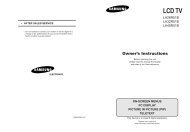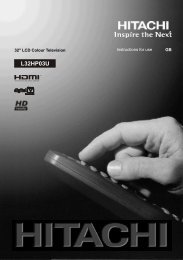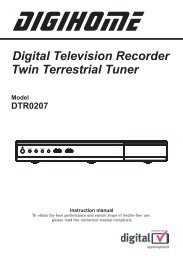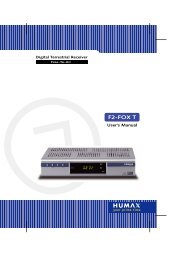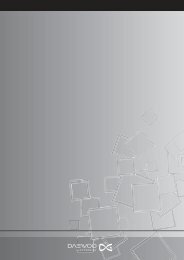Create successful ePaper yourself
Turn your PDF publications into a flip-book with our unique Google optimized e-Paper software.
Colour Temp<br />
Press “ ” or “ ” button to select Colour Temp .<br />
Press “ ” or “ ” to choose from one of these<br />
options: Cool , Normal and Warm .<br />
Note :<br />
• Setting Cool option gives white colours a slight<br />
blue stress.<br />
• Setting Warm option gives white colours a slight<br />
red stress.<br />
• For normal colours, select Normal option.<br />
Noise Reduction<br />
If the broadcast signal is weak and the picture<br />
is noisy, use Noise Reduction setting to reduce<br />
the amount of noise.<br />
Press “ ” or “ ” button to select Noise<br />
Reduction. Press “ ” or “ ” to choose from one<br />
of these options: Low , Medium , High or Off .<br />
Film Mode<br />
Films are recorded at a different number<br />
of frames per second to normal television<br />
programmes.<br />
Press “ ” or “ ” button to select Film Mode .<br />
Press “ ” or “ ” button to set this feature On<br />
or Off.<br />
Turn this feature on when you are watching.<br />
fi lms to see the fast motion scenes clearly.<br />
Game Mode<br />
Select Game Mode by pressing “ ” or “<br />
” button. Use “ ” or “ ” button to set Game<br />
Mode as On or Off . When Game Mode is set<br />
to On, specific game mode settings, which<br />
are optimized for better video quality, will be<br />
loaded.<br />
Also; Picture Mode, Contrast, Brightness,<br />
Sharpness, Colour and Colour Temp settings<br />
will be invisible and disabled while Game Mode<br />
is on.<br />
Note :<br />
Picture mode selection button on the remote control<br />
will have no function while Game Mode is on.<br />
If the <strong>TV</strong> is switched to PIP/PAP mode, Game Mode<br />
setting will be disabled and be removed from the<br />
Picture menu.<br />
Picture Zoom<br />
Select Picture Zoom by pressing “ ” or “<br />
” button.<br />
Use “ ” or “ ” buttons, to change picture zoom<br />
to Auto , 16:9 , 4:3 , Panoramic , 14:9 , Cinema ,<br />
Subtitle or Zoom .<br />
Reset<br />
Press “ ” or “ ” button to select Reset . Press<br />
“ ” or “ ” or OK button to reset the picture<br />
modes to factory default settings.<br />
Store<br />
Press “ ” or “ ” button to select Store. Press “<br />
” or OK button to store the settings. “ Stored... ”<br />
will be displayed on the screen.<br />
Sound Menu<br />
Volume<br />
Press “ ” or “ ” button to select Volume .<br />
Press “ ” or “ ” button to change the level of<br />
the Volume.<br />
Equalizer<br />
Press “ ” or “ ” button to select Equalizer .<br />
Press “ ” button to view equalizer menu.<br />
English - 34 -<br />
A01-[GB]-MB35_ID<strong>TV</strong>-PANEU_BRONZE3_26856W_1050UK_10059700_50140542.indd 34 09.01.2009 19:17:59