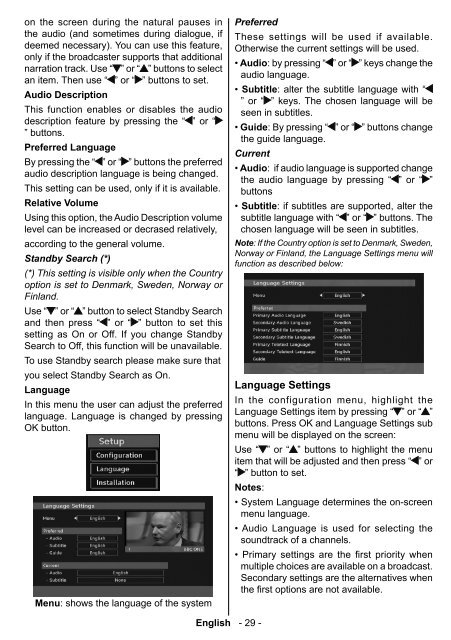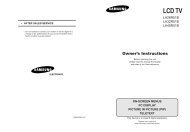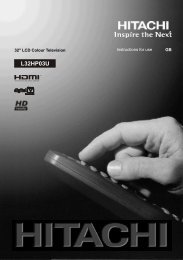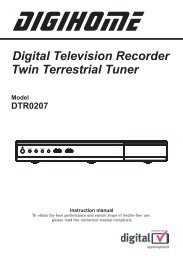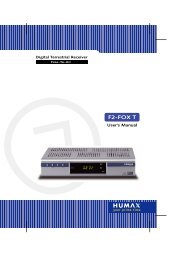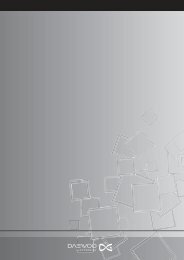Create successful ePaper yourself
Turn your PDF publications into a flip-book with our unique Google optimized e-Paper software.
on the screen during the natural pauses in<br />
the audio (and sometimes during dialogue, if<br />
deemed necessary). You can use this feature,<br />
only if the broadcaster supports that additional<br />
narration track. Use “ ” or “ ” buttons to select<br />
an item. Then use “ ” or “ ” buttons to set.<br />
Audio Description<br />
This function enables or disables the audio<br />
description feature by pressing the “ ” or “<br />
” buttons.<br />
Preferred Language<br />
By pressing the “ ” or “ ” buttons the preferred<br />
audio description language is being changed.<br />
This setting can be used, only if it is available.<br />
Relative Volume<br />
Using this option, the Audio Description volume<br />
level can be increased or decrased relatively,<br />
according to the general volume.<br />
Standby Search (*)<br />
(*) This setting is visible only when the Country<br />
option is set to Denmark, Sweden, Norway or<br />
Finland.<br />
Use “ ” or “ ” button to select Standby Search<br />
and then press “ ” or “ ” button to set this<br />
setting as On or Off. If you change Standby<br />
Search to Off, this function will be unavailable.<br />
To use Standby search please make sure that<br />
you select Standby Search as On.<br />
Language<br />
In this menu the user can adjust the preferred<br />
language. Language is changed by pressing<br />
OK button.<br />
Menu : shows the language of the system<br />
Preferred<br />
These settings will be used if available.<br />
Otherwise the current settings will be used.<br />
• Audio : by pressing “ ” or “ ” keys change the<br />
audio language.<br />
• Subtitle : alter the subtitle language with “<br />
” or “ ” keys. The chosen language will be<br />
seen in subtitles.<br />
• Guide : By pressing “ ” or “ ” buttons change<br />
the guide language.<br />
Current<br />
• Audio : if audio language is supported change<br />
the audio language by pressing “ ” or “ ”<br />
buttons<br />
• Subtitle : if subtitles are supported, alter the<br />
subtitle language with “ ” or “ ” buttons. The<br />
chosen language will be seen in subtitles.<br />
Note: If the Country option is set to Denmark, Sweden,<br />
Norway or Finland, the Language Settings menu will<br />
function as described below:<br />
Language Settings<br />
In the configuration menu, highlight the<br />
Language Settings item by pressing “ ” or “ ”<br />
buttons. Press OK and Language Settings sub<br />
menu will be displayed on the screen:<br />
Use “ ” or “ ” buttons to highlight the menu<br />
item that will be adjusted and then press “ ” or<br />
“ ” button to set.<br />
Notes:<br />
• System Language determines the on-screen<br />
menu language.<br />
• Audio Language is used for selecting the<br />
soundtrack of a channels.<br />
• Primary settings are the first priority when<br />
multiple choices are available on a broadcast.<br />
Secondary settings are the alternatives when<br />
the first options are not available.<br />
English - 29 -<br />
A01-[GB]-MB35_ID<strong>TV</strong>-PANEU_BRONZE3_26856W_1050UK_10059700_50140542.indd 29 09.01.2009 19:17:58