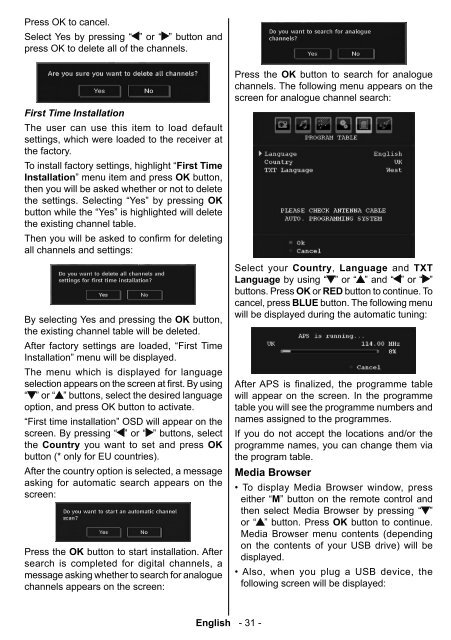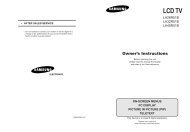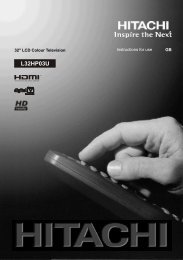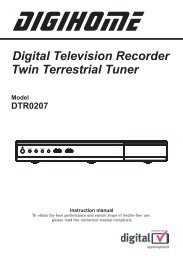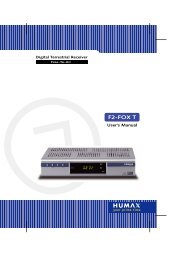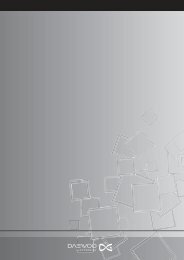Create successful ePaper yourself
Turn your PDF publications into a flip-book with our unique Google optimized e-Paper software.
Press OK to cancel.<br />
Select Yes by pressing “ ” or “ ” button and<br />
press OK to delete all of the channels.<br />
First Time Installation<br />
The user can use this item to load default<br />
settings, which were loaded to the receiver at<br />
the factory.<br />
To install factory settings, highlight “First Time<br />
Installation” menu item and press OK button,<br />
then you will be asked whether or not to delete<br />
the settings. Selecting “Yes” by pressing OK<br />
button while the “Yes” is highlighted will delete<br />
the existing channel table.<br />
Then you will be asked to confi rm for deleting<br />
all channels and settings:<br />
By selecting Yes and pressing the OK button,<br />
the existing channel table will be deleted.<br />
After factory settings are loaded, “First Time<br />
Installation” menu will be displayed.<br />
The menu which is displayed for language<br />
selection appears on the screen at first. By using<br />
“ ” or “ ” buttons, select the desired language<br />
option, and press OK button to activate.<br />
“First time installation” OSD will appear on the<br />
screen. By pressing “ ” or “ ” buttons, select<br />
the Country you want to set and press OK<br />
button (* only for EU countries).<br />
After the country option is selected, a message<br />
asking for automatic search appears on the<br />
screen:<br />
Press the OK button to start installation. After<br />
search is completed for digital channels, a<br />
message asking whether to search for analogue<br />
channels appears on the screen:<br />
Press the OK button to search for analogue<br />
channels. The following menu appears on the<br />
screen for analogue channel search:<br />
Select your Country , Language and TXT<br />
Language by using “ ” or “ ” and “ ” or “ ”<br />
buttons. Press OK or RED button to continue. To<br />
cancel, press BLUE button. The following menu<br />
will be displayed during the automatic tuning:<br />
After APS is fi nalized, the programme table<br />
will appear on the screen. In the programme<br />
table you will see the programme numbers and<br />
names assigned to the programmes.<br />
If you do not accept the locations and/or the<br />
programme names, you can change them via<br />
the program table.<br />
Media Browser<br />
• To display Media Browser window, press<br />
either “ M ” button on the remote control and<br />
then select Media Browser by pressing “ ”<br />
or “ ” button. Press OK button to continue.<br />
Media Browser menu contents (depending<br />
on the contents of your USB drive) will be<br />
displayed.<br />
• Also, when you plug a USB device, the<br />
following screen will be displayed:<br />
English - 31 -<br />
A01-[GB]-MB35_ID<strong>TV</strong>-PANEU_BRONZE3_26856W_1050UK_10059700_50140542.indd 31 09.01.2009 19:17:59