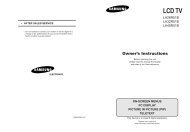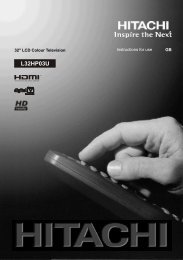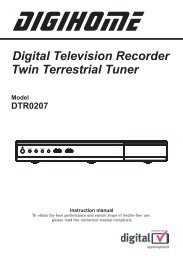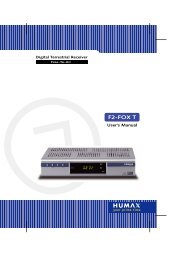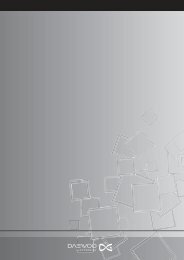Create successful ePaper yourself
Turn your PDF publications into a flip-book with our unique Google optimized e-Paper software.
• Press the OK button to delete the highlighted<br />
channel in the channel list. Then the message<br />
below appears on the screen:<br />
Press the “M” button to cancel the editing or OK<br />
button to save the new name.<br />
Adding Locks to Channels<br />
Channel locking provides a password-protected<br />
access to channels selected by parents. In order<br />
to lock a channel you should know the parental<br />
lock password (default value is set to 0000 in<br />
the factory and can only be changed from the<br />
Confi guration menu).<br />
Select the channel to be locked by highlighting<br />
it and select the Lock option by pressing “ ”<br />
or “ ” button. When the OK button is pressed,<br />
a dialog OSD asking for the password will be<br />
displayed.<br />
Press “ ” or “ ” button to highlight the desired<br />
option. If OK button is pressed while “ Yes ” is<br />
highlighted, the highlighted channel is deleted.<br />
Selecting “ No ” cancels the deletion.<br />
Renaming Channels<br />
To rename a specific channel, the channel must<br />
be highlighted by pressing “ ” or “ ” button.<br />
Then highlight the Edit Name item by pressing<br />
“ ” or “ ” button as illustrated below. Press the<br />
OK button to activate the rename feature.<br />
Now pressing “ ” or “ ” button moves to the<br />
previous/next character. Pressing “ ” or “<br />
” button toggles the current character, i.e., ‘b’<br />
character becomes ‘a’ by “ ” and ‘c’ by “ ”.<br />
Pressing the numeric buttons ‘0...9’ replaces<br />
the highlighted character with the characters<br />
printed above the button one by one as the<br />
button is pressed.<br />
Enter the password by using the numeric<br />
buttons on the remote control. The lock icon “<br />
” will now be displayed next to the selected<br />
channel. Repeat the same operation to cancel<br />
the lock.<br />
Setting Favourites<br />
You can set various channels as favourites so<br />
that only the favourite channels are navigated.<br />
To set a favourite you should highlight the<br />
“Favourites” item at the bottom of the Channel<br />
List menu. Then press OK button Favourite Lists<br />
menu appears on the screen.<br />
You can list your favourite channels using List<br />
1, List 2, List 3, List 4 or List 5.<br />
Using 5 lists enables listing channels for<br />
different categories (sport, music etc.). And<br />
by activating the favourites list number that<br />
you want in Favourite Mode submenu of<br />
Confi guration menu, or by changing favourite<br />
lists by pressing the BLUE button (** for EU<br />
countries). you enable only the channels in the<br />
selected list.<br />
Channel list OSD will look like this:<br />
English - 24 -<br />
A01-[GB]-MB35_ID<strong>TV</strong>-PANEU_BRONZE3_26856W_1050UK_10059700_50140542.indd 24 09.01.2009 19:17:56