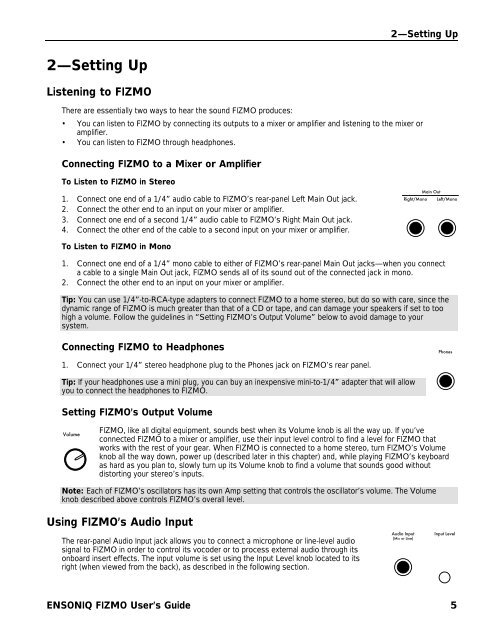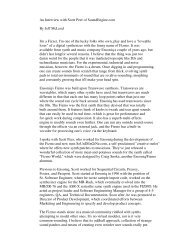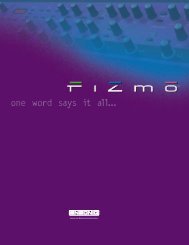Fizmo Manual.pdf - Ugo Audio
Fizmo Manual.pdf - Ugo Audio
Fizmo Manual.pdf - Ugo Audio
You also want an ePaper? Increase the reach of your titles
YUMPU automatically turns print PDFs into web optimized ePapers that Google loves.
2—Setting Up<br />
2—Setting Up<br />
Listening to FIZMO<br />
There are essentially two ways to hear the sound FIZMO produces:<br />
• You can listen to FIZMO by connecting its outputs to a mixer or amplifier and listening to the mixer or<br />
amplifier.<br />
• You can listen to FIZMO through headphones.<br />
Connecting FIZMO to a Mixer or Amplifier<br />
To Listen to FIZMO in Stereo<br />
1. Connect one end of a 1/4” audio cable to FIZMO’s rear-panel Left Main Out jack.<br />
2. Connect the other end to an input on your mixer or amplifier.<br />
3. Connect one end of a second 1/4” audio cable to FIZMO’s Right Main Out jack.<br />
4. Connect the other end of the cable to a second input on your mixer or amplifier.<br />
Main Out<br />
Right/Mono Left/Mono<br />
To Listen to FIZMO in Mono<br />
1. Connect one end of a 1/4” mono cable to either of FIZMO’s rear-panel Main Out jacks—when you connect<br />
a cable to a single Main Out jack, FIZMO sends all of its sound out of the connected jack in mono.<br />
2. Connect the other end to an input on your mixer or amplifier.<br />
Tip: You can use 1/4”-to-RCA-type adapters to connect FIZMO to a home stereo, but do so with care, since the<br />
dynamic range of FIZMO is much greater than that of a CD or tape, and can damage your speakers if set to too<br />
high a volume. Follow the guidelines in “Setting FIZMO’s Output Volume” below to avoid damage to your<br />
system.<br />
Connecting FIZMO to Headphones<br />
Phones<br />
1. Connect your 1/4” stereo headphone plug to the Phones jack on FIZMO’s rear panel.<br />
Tip: If your headphones use a mini plug, you can buy an inexpensive mini-to-1/4” adapter that will allow<br />
you to connect the headphones to FIZMO.<br />
Setting FIZMO’s Output Volume<br />
Volume<br />
FIZMO, like all digital equipment, sounds best when its Volume knob is all the way up. If you’ve<br />
connected FIZMO to a mixer or amplifier, use their input level control to find a level for FIZMO that<br />
works with the rest of your gear. When FIZMO is connected to a home stereo, turn FIZMO’s Volume<br />
knob all the way down, power up (described later in this chapter) and, while playing FIZMO’s keyboard<br />
as hard as you plan to, slowly turn up its Volume knob to find a volume that sounds good without<br />
distorting your stereo’s inputs.<br />
Note: Each of FIZMO’s oscillators has its own Amp setting that controls the oscillator’s volume. The Volume<br />
knob described above controls FIZMO’s overall level.<br />
Using FIZMO’s <strong>Audio</strong> Input<br />
The rear-panel <strong>Audio</strong> Input jack allows you to connect a microphone or line-level audio<br />
signal to FIZMO in order to control its vocoder or to process external audio through its<br />
onboard insert effects. The input volume is set using the Input Level knob located to its<br />
right (when viewed from the back), as described in the following section.<br />
<strong>Audio</strong> Input<br />
(Mic or Line)<br />
Input Level<br />
ENSONIQ FIZMO User’s Guide 5