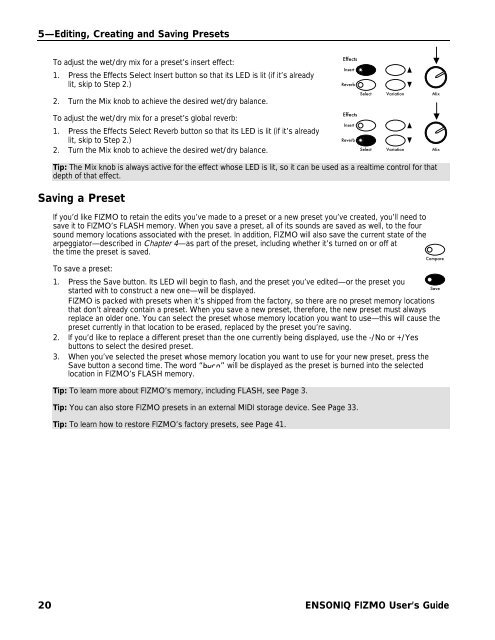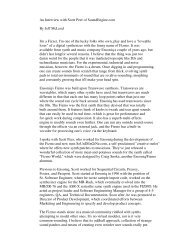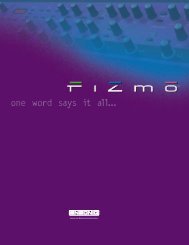Fizmo Manual.pdf - Ugo Audio
Fizmo Manual.pdf - Ugo Audio
Fizmo Manual.pdf - Ugo Audio
You also want an ePaper? Increase the reach of your titles
YUMPU automatically turns print PDFs into web optimized ePapers that Google loves.
5—Editing, Creating and Saving Presets<br />
To adjust the wet/dry mix for a preset’s insert effect:<br />
1. Press the Effects Select Insert button so that its LED is lit (if it’s already<br />
lit, skip to Step 2.)<br />
2. Turn the Mix knob to achieve the desired wet/dry balance.<br />
Effects<br />
Insert<br />
Reverb<br />
Select<br />
Variation<br />
Mix<br />
To adjust the wet/dry mix for a preset’s global reverb:<br />
1. Press the Effects Select Reverb button so that its LED is lit (if it’s already<br />
lit, skip to Step 2.)<br />
2. Turn the Mix knob to achieve the desired wet/dry balance.<br />
Effects<br />
Insert<br />
Reverb<br />
Select<br />
Variation<br />
Mix<br />
Tip: The Mix knob is always active for the effect whose LED is lit, so it can be used as a realtime control for that<br />
depth of that effect.<br />
Saving a Preset<br />
If you’d like FIZMO to retain the edits you’ve made to a preset or a new preset you’ve created, you’ll need to<br />
save it to FIZMO’s FLASH memory. When you save a preset, all of its sounds are saved as well, to the four<br />
sound memory locations associated with the preset. In addition, FIZMO will also save the current state of the<br />
arpeggiator—described in Chapter 4—as part of the preset, including whether it’s turned on or off at<br />
the time the preset is saved.<br />
To save a preset:<br />
1. Press the Save button. Its LED will begin to flash, and the preset you’ve edited—or the preset you<br />
Save<br />
started with to construct a new one—will be displayed.<br />
FIZMO is packed with presets when it’s shipped from the factory, so there are no preset memory locations<br />
that don’t already contain a preset. When you save a new preset, therefore, the new preset must always<br />
replace an older one. You can select the preset whose memory location you want to use—this will cause the<br />
preset currently in that location to be erased, replaced by the preset you’re saving.<br />
2. If you’d like to replace a different preset than the one currently being displayed, use the -/No or +/Yes<br />
buttons to select the desired preset.<br />
3. When you’ve selected the preset whose memory location you want to use for your new preset, press the<br />
Save button a second time. The word “burn” will be displayed as the preset is burned into the selected<br />
location in FIZMO’s FLASH memory.<br />
Tip: To learn more about FIZMO’s memory, including FLASH, see Page 3.<br />
Tip: You can also store FIZMO presets in an external MIDI storage device. See Page 33.<br />
Tip: To learn how to restore FIZMO’s factory presets, see Page 41.<br />
Compare<br />
20 ENSONIQ FIZMO User’s Guide