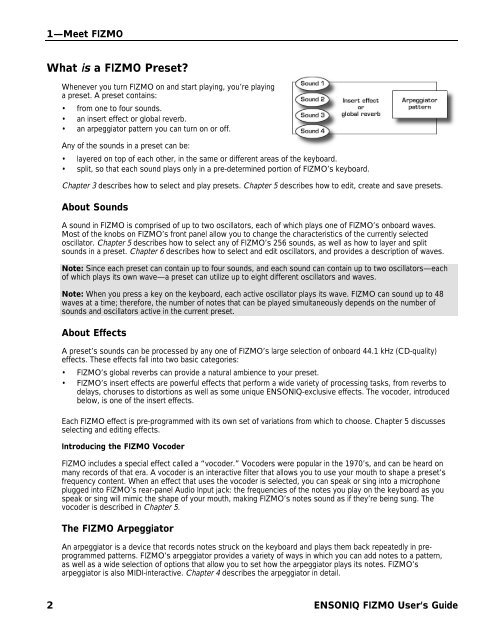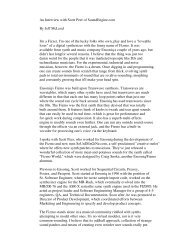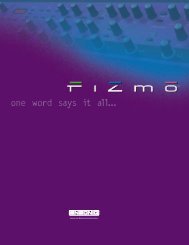Fizmo Manual.pdf - Ugo Audio
Fizmo Manual.pdf - Ugo Audio
Fizmo Manual.pdf - Ugo Audio
You also want an ePaper? Increase the reach of your titles
YUMPU automatically turns print PDFs into web optimized ePapers that Google loves.
1—Meet FIZMO<br />
What is a FIZMO Preset?<br />
Whenever you turn FIZMO on and start playing, you’re playing<br />
a preset. A preset contains:<br />
• from one to four sounds.<br />
• an insert effect or global reverb.<br />
• an arpeggiator pattern you can turn on or off.<br />
Any of the sounds in a preset can be:<br />
• layered on top of each other, in the same or different areas of the keyboard.<br />
• split, so that each sound plays only in a pre-determined portion of FIZMO’s keyboard.<br />
Chapter 3 describes how to select and play presets. Chapter 5 describes how to edit, create and save presets.<br />
About Sounds<br />
A sound in FIZMO is comprised of up to two oscillators, each of which plays one of FIZMO’s onboard waves.<br />
Most of the knobs on FIZMO’s front panel allow you to change the characteristics of the currently selected<br />
oscillator. Chapter 5 describes how to select any of FIZMO’s 256 sounds, as well as how to layer and split<br />
sounds in a preset. Chapter 6 describes how to select and edit oscillators, and provides a description of waves.<br />
Note: Since each preset can contain up to four sounds, and each sound can contain up to two oscillators—each<br />
of which plays its own wave—a preset can utilize up to eight different oscillators and waves.<br />
Note: When you press a key on the keyboard, each active oscillator plays its wave. FIZMO can sound up to 48<br />
waves at a time; therefore, the number of notes that can be played simultaneously depends on the number of<br />
sounds and oscillators active in the current preset.<br />
About Effects<br />
A preset’s sounds can be processed by any one of FIZMO’s large selection of onboard 44.1 kHz (CD-quality)<br />
effects. These effects fall into two basic categories:<br />
• FIZMO’s global reverbs can provide a natural ambience to your preset.<br />
• FIZMO’s insert effects are powerful effects that perform a wide variety of processing tasks, from reverbs to<br />
delays, choruses to distortions as well as some unique ENSONIQ-exclusive effects. The vocoder, introduced<br />
below, is one of the insert effects.<br />
Each FIZMO effect is pre-programmed with its own set of variations from which to choose. Chapter 5 discusses<br />
selecting and editing effects.<br />
Introducing the FIZMO Vocoder<br />
FIZMO includes a special effect called a “vocoder.” Vocoders were popular in the 1970’s, and can be heard on<br />
many records of that era. A vocoder is an interactive filter that allows you to use your mouth to shape a preset’s<br />
frequency content. When an effect that uses the vocoder is selected, you can speak or sing into a microphone<br />
plugged into FIZMO’s rear-panel <strong>Audio</strong> Input jack: the frequencies of the notes you play on the keyboard as you<br />
speak or sing will mimic the shape of your mouth, making FIZMO’s notes sound as if they’re being sung. The<br />
vocoder is described in Chapter 5.<br />
The FIZMO Arpeggiator<br />
An arpeggiator is a device that records notes struck on the keyboard and plays them back repeatedly in preprogrammed<br />
patterns. FIZMO’s arpeggiator provides a variety of ways in which you can add notes to a pattern,<br />
as well as a wide selection of options that allow you to set how the arpeggiator plays its notes. FIZMO’s<br />
arpeggiator is also MIDI-interactive. Chapter 4 describes the arpeggiator in detail.<br />
2 ENSONIQ FIZMO User’s Guide