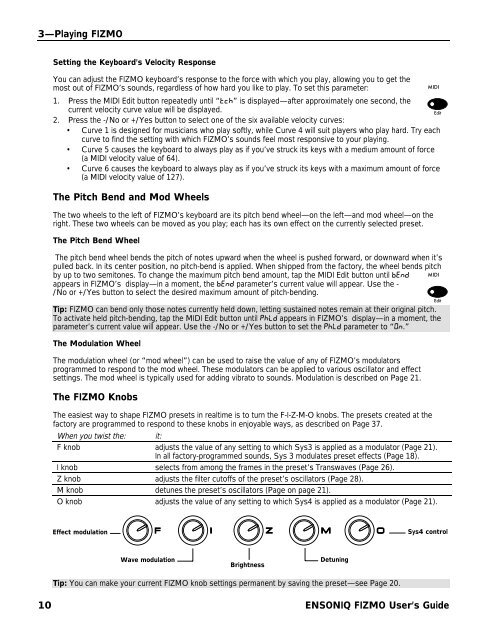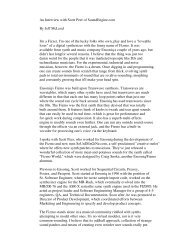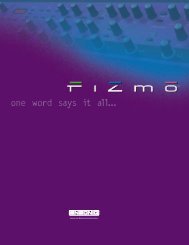Fizmo Manual.pdf - Ugo Audio
Fizmo Manual.pdf - Ugo Audio
Fizmo Manual.pdf - Ugo Audio
Create successful ePaper yourself
Turn your PDF publications into a flip-book with our unique Google optimized e-Paper software.
3—Playing FIZMO<br />
Setting the Keyboard’s Velocity Response<br />
You can adjust the FIZMO keyboard’s response to the force with which you play, allowing you to get the<br />
most out of FIZMO’s sounds, regardless of how hard you like to play. To set this parameter:<br />
MIDI<br />
1. Press the MIDI Edit button repeatedly until “tch” is displayed—after approximately one second, the<br />
current velocity curve value will be displayed.<br />
Edit<br />
2. Press the -/No or +/Yes button to select one of the six available velocity curves:<br />
• Curve 1 is designed for musicians who play softly, while Curve 4 will suit players who play hard. Try each<br />
curve to find the setting with which FIZMO’s sounds feel most responsive to your playing.<br />
• Curve 5 causes the keyboard to always play as if you’ve struck its keys with a medium amount of force<br />
(a MIDI velocity value of 64).<br />
• Curve 6 causes the keyboard to always play as if you’ve struck its keys with a maximum amount of force<br />
(a MIDI velocity value of 127).<br />
The Pitch Bend and Mod Wheels<br />
The two wheels to the left of FIZMO’s keyboard are its pitch bend wheel—on the left—and mod wheel—on the<br />
right. These two wheels can be moved as you play; each has its own effect on the currently selected preset.<br />
The Pitch Bend Wheel<br />
The pitch bend wheel bends the pitch of notes upward when the wheel is pushed forward, or downward when it’s<br />
pulled back. In its center position, no pitch-bend is applied. When shipped from the factory, the wheel bends pitch<br />
by up to two semitones. To change the maximum pitch bend amount, tap the MIDI Edit button until bEnd MIDI<br />
appears in FIZMO’s display—in a moment, the bEnd parameter’s current value will appear. Use the -<br />
/No or +/Yes button to select the desired maximum amount of pitch-bending.<br />
Tip: FIZMO can bend only those notes currently held down, letting sustained notes remain at their original pitch.<br />
To activate held pitch-bending, tap the MIDI Edit button until PhLd appears in FIZMO’s display—in a moment, the<br />
parameter’s current value will appear. Use the -/No or +/Yes button to set the PhLd parameter to “On.”<br />
The Modulation Wheel<br />
The modulation wheel (or “mod wheel”) can be used to raise the value of any of FIZMO’s modulators<br />
programmed to respond to the mod wheel. These modulators can be applied to various oscillator and effect<br />
settings. The mod wheel is typically used for adding vibrato to sounds. Modulation is described on Page 21.<br />
The FIZMO Knobs<br />
The easiest way to shape FIZMO presets in realtime is to turn the F-I-Z-M-O knobs. The presets created at the<br />
factory are programmed to respond to these knobs in enjoyable ways, as described on Page 37.<br />
When you twist the: it:<br />
F knob adjusts the value of any setting to which Sys3 is applied as a modulator (Page 21).<br />
In all factory-programmed sounds, Sys 3 modulates preset effects (Page 18).<br />
I knob selects from among the frames in the preset’s Transwaves (Page 26).<br />
Z knob adjusts the filter cutoffs of the preset’s oscillators (Page 28).<br />
M knob detunes the preset’s oscillators (Page on page 21).<br />
O knob adjusts the value of any setting to which Sys4 is applied as a modulator (Page 21).<br />
Edit<br />
Effect modulation<br />
Sys4 control<br />
Wave modulation<br />
Brightness<br />
Detuning<br />
Tip: You can make your current FIZMO knob settings permanent by saving the preset—see Page 20.<br />
10 ENSONIQ FIZMO User’s Guide