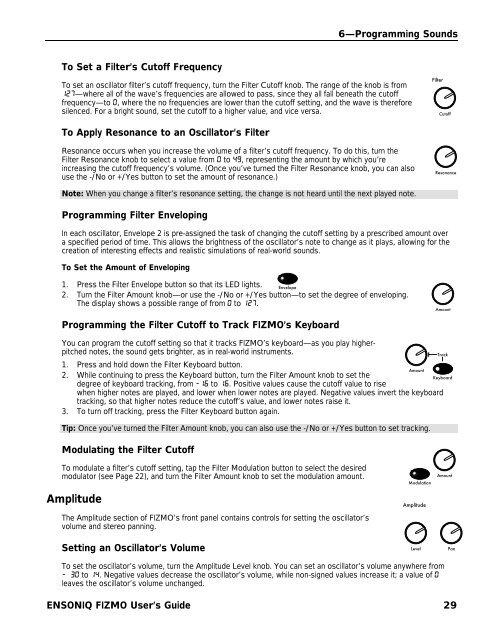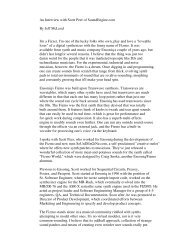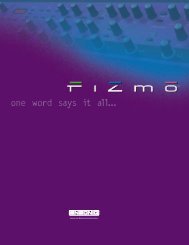Fizmo Manual.pdf - Ugo Audio
Fizmo Manual.pdf - Ugo Audio
Fizmo Manual.pdf - Ugo Audio
You also want an ePaper? Increase the reach of your titles
YUMPU automatically turns print PDFs into web optimized ePapers that Google loves.
6—Programming Sounds<br />
To Set a Filter’s Cutoff Frequency<br />
To set an oscillator filter’s cutoff frequency, turn the Filter Cutoff knob. The range of the knob is from<br />
127—where all of the wave’s frequencies are allowed to pass, since they all fall beneath the cutoff<br />
frequency—to 0, where the no frequencies are lower than the cutoff setting, and the wave is therefore<br />
silenced. For a bright sound, set the cutoff to a higher value, and vice versa.<br />
Filter<br />
Cutoff<br />
To Apply Resonance to an Oscillator’s Filter<br />
Resonance occurs when you increase the volume of a filter’s cutoff frequency. To do this, turn the<br />
Filter Resonance knob to select a value from 0 to 49, representing the amount by which you’re<br />
increasing the cutoff frequency’s volume. (Once you’ve turned the Filter Resonance knob, you can also<br />
use the -/No or +/Yes button to set the amount of resonance.)<br />
Resonance<br />
Note: When you change a filter’s resonance setting, the change is not heard until the next played note.<br />
Programming Filter Enveloping<br />
In each oscillator, Envelope 2 is pre-assigned the task of changing the cutoff setting by a prescribed amount over<br />
a specified period of time. This allows the brightness of the oscillator’s note to change as it plays, allowing for the<br />
creation of interesting effects and realistic simulations of real-world sounds.<br />
To Set the Amount of Enveloping<br />
1. Press the Filter Envelope button so that its LED lights. Envelope<br />
2. Turn the Filter Amount knob—or use the -/No or +/Yes button—to set the degree of enveloping.<br />
The display shows a possible range of from 0 to 127.<br />
Amount<br />
Programming the Filter Cutoff to Track FIZMO’s Keyboard<br />
You can program the cutoff setting so that it tracks FIZMO’s keyboard—as you play higherpitched<br />
notes, the sound gets brighter, as in real-world instruments.<br />
1. Press and hold down the Filter Keyboard button.<br />
2. While continuing to press the Keyboard button, turn the Filter Amount knob to set the<br />
Amount<br />
degree of keyboard tracking, from -16 to 16. Positive values cause the cutoff value to rise<br />
when higher notes are played, and lower when lower notes are played. Negative values invert the keyboard<br />
tracking, so that higher notes reduce the cutoff’s value, and lower notes raise it.<br />
3. To turn off tracking, press the Filter Keyboard button again.<br />
Tip: Once you’ve turned the Filter Amount knob, you can also use the -/No or +/Yes button to set tracking.<br />
Modulating the Filter Cutoff<br />
Track<br />
Keyboard<br />
To modulate a filter’s cutoff setting, tap the Filter Modulation button to select the desired<br />
modulator (see Page 22), and turn the Filter Amount knob to set the modulation amount.<br />
Amplitude<br />
The Amplitude section of FIZMO’s front panel contains controls for setting the oscillator’s<br />
volume and stereo panning.<br />
Modulation<br />
Amplitude<br />
Amount<br />
Setting an Oscillator’s Volume<br />
Level<br />
Pan<br />
To set the oscillator’s volume, turn the Amplitude Level knob. You can set an oscillator’s volume anywhere from<br />
- 30 to 14. Negative values decrease the oscillator’s volume, while non-signed values increase it; a value of 0<br />
leaves the oscillator’s volume unchanged.<br />
ENSONIQ FIZMO User’s Guide 29