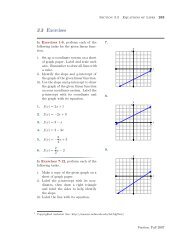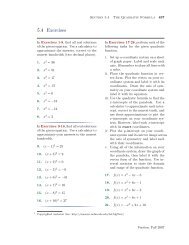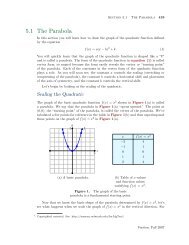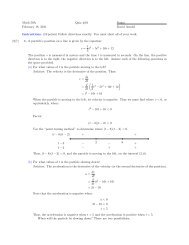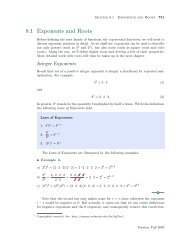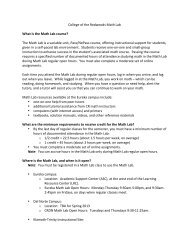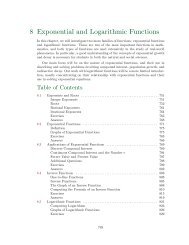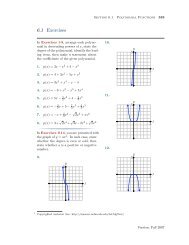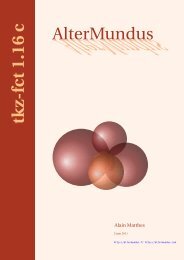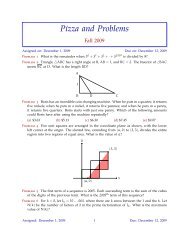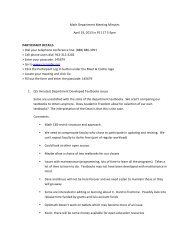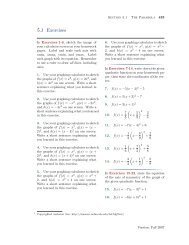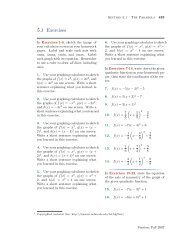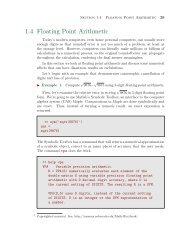Chapter 4: Programming in Matlab - College of the Redwoods
Chapter 4: Programming in Matlab - College of the Redwoods
Chapter 4: Programming in Matlab - College of the Redwoods
Create successful ePaper yourself
Turn your PDF publications into a flip-book with our unique Google optimized e-Paper software.
Section 4.3 Functions <strong>in</strong> <strong>Matlab</strong> 359<br />
Looks correct.<br />
23. Enter <strong>the</strong> follow<strong>in</strong>g l<strong>in</strong>es and save a pascalTriangle.m.<br />
function pascalTriangle(rows)<br />
for n=0:rows<br />
row=[];<br />
format=’’;<br />
for k=0:n<br />
row=[row,b<strong>in</strong>om(n,k)];<br />
format=[format,’%6d’];<br />
end<br />
format=[format,’\n’];<br />
fpr<strong>in</strong>tf(format,row)<br />
end<br />
This function will only work if you have written a successful b<strong>in</strong>omial coefficient<br />
function b<strong>in</strong>om.m (see Exercise 22), ei<strong>the</strong>r with a persnalized myfactorial.m<br />
(see Exercise 21) or <strong>Matlab</strong>’s built <strong>in</strong> factorial.m. Execute <strong>the</strong> follow<strong>in</strong>g at <strong>the</strong><br />
command prompt.<br />
>> pascalTriangle(5)<br />
1<br />
1 1<br />
1 2 1<br />
1 3 3 1<br />
1 4 6 4 1<br />
1 5 10 10 5 1<br />
27. Enter <strong>the</strong> follow<strong>in</strong>g code <strong>in</strong> <strong>the</strong> editor and save as mymax.m.