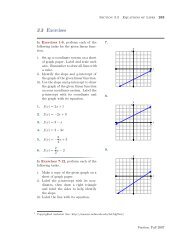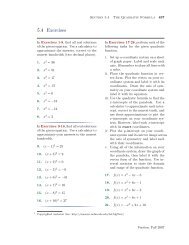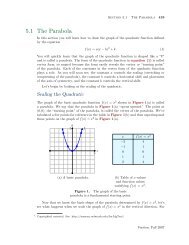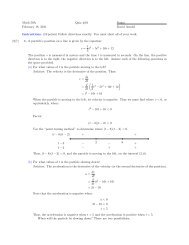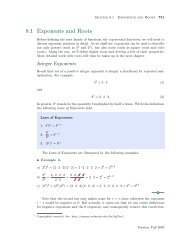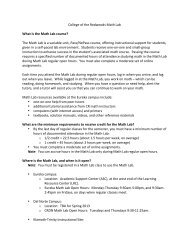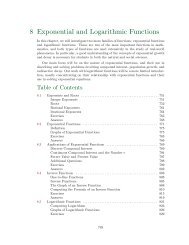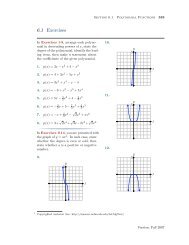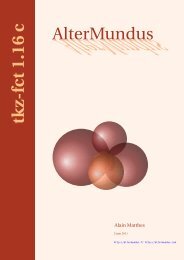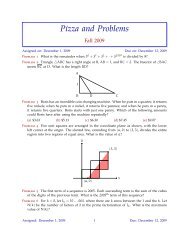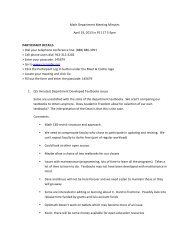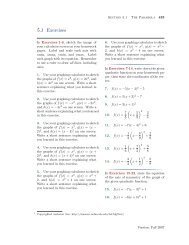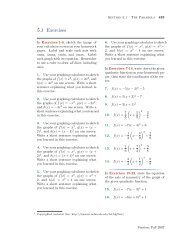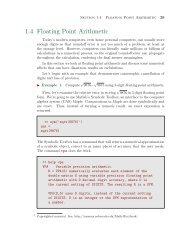Chapter 4: Programming in Matlab - College of the Redwoods
Chapter 4: Programming in Matlab - College of the Redwoods
Chapter 4: Programming in Matlab - College of the Redwoods
Create successful ePaper yourself
Turn your PDF publications into a flip-book with our unique Google optimized e-Paper software.
Section 4.6 Nested Functions <strong>in</strong> <strong>Matlab</strong> 405<br />
Figure 2, etc.). Then we give our figure w<strong>in</strong>dow a mean<strong>in</strong>gful name for <strong>the</strong><br />
project, namely Plot GUI.<br />
4. Note that we assign a handle to <strong>the</strong> figure w<strong>in</strong>dow named hFigure. Every<br />
<strong>Matlab</strong> object can be associated with a handle for fur<strong>the</strong>r reference.<br />
We will now add an axes to <strong>the</strong> figure w<strong>in</strong>dow. Note that <strong>the</strong> axes object will<br />
be a “child” <strong>of</strong> <strong>the</strong> figure w<strong>in</strong>dow (equivalently, <strong>the</strong> figure w<strong>in</strong>dow is a “parent”<br />
<strong>of</strong> <strong>the</strong> axes object). Add <strong>the</strong> follow<strong>in</strong>g l<strong>in</strong>es to <strong>the</strong> file plotGUI and save.<br />
hAxes=axes(...<br />
’Parent’,hFigure,...<br />
’Units’,’Pixels’,...<br />
’Position’,[50 50 400 400],...<br />
’Xlim’,[xm<strong>in</strong>,xmax],...<br />
’XGrid’,’on’,...<br />
’YGrid’,’on’);<br />
Run <strong>the</strong> program. Th<strong>in</strong>gs to note:<br />
1. Note that <strong>the</strong> “Parent” <strong>of</strong> <strong>the</strong> axes object is set to hFigure, which is <strong>the</strong><br />
numerical handle assigned to <strong>the</strong> figure w<strong>in</strong>dow designated above. This makes<br />
<strong>the</strong> axes object a “child” <strong>of</strong> <strong>the</strong> figure w<strong>in</strong>dow whose numerical handle is<br />
hFigure.<br />
2. The unit <strong>of</strong> measurement for <strong>the</strong> axes object is also set to “Pixels.”<br />
3. The position <strong>of</strong> <strong>the</strong> axes object is set to [50 50 400 400]. The first two<br />
numbers (50 and 50) set <strong>the</strong> lower left-hand corner <strong>of</strong> <strong>the</strong> axes object, relative<br />
to <strong>the</strong> lower left-hand corner <strong>of</strong> its parent, <strong>in</strong> this case <strong>the</strong> figure w<strong>in</strong>dow<br />
designated by <strong>the</strong> handle hFigure.<br />
4. The limits on <strong>the</strong> x-axis are set to [xm<strong>in</strong>,xmax] and <strong>the</strong> grid <strong>in</strong> both <strong>the</strong> x-<br />
and y-directions is turned ‘on’ (equivalent to us<strong>in</strong>g <strong>the</strong> grid on command).<br />
5. F<strong>in</strong>ally, note that we’ve assigned a handle hAxes to our axes object for fur<strong>the</strong>r<br />
reference.<br />
Now that we have a figure w<strong>in</strong>dow and axes object, let’s create some data and<br />
place a plot <strong>of</strong> <strong>the</strong> data on <strong>the</strong> axes object. Enter <strong>the</strong> follow<strong>in</strong>g l<strong>in</strong>es <strong>in</strong> plotGUI<br />
and save.<br />
% plot data<br />
x=l<strong>in</strong>space(xm<strong>in</strong>,xmax);<br />
y=s<strong>in</strong>(2*x);<br />
hL<strong>in</strong>e=l<strong>in</strong>e(x,y);