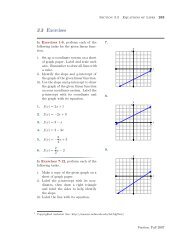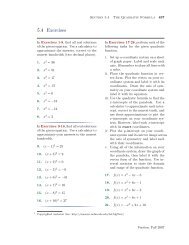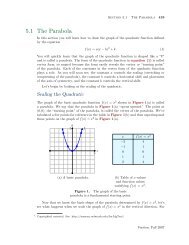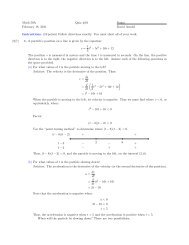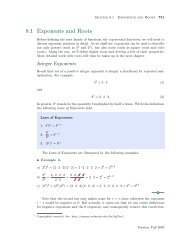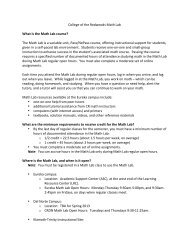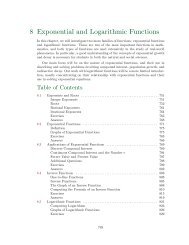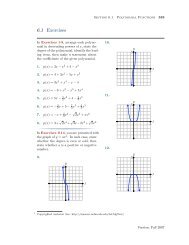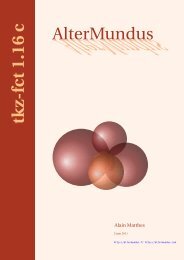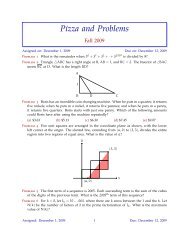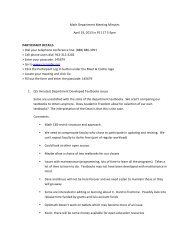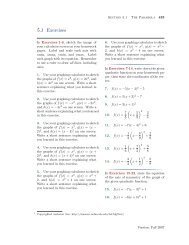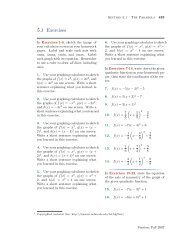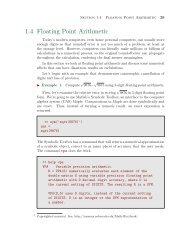Chapter 4: Programming in Matlab - College of the Redwoods
Chapter 4: Programming in Matlab - College of the Redwoods
Chapter 4: Programming in Matlab - College of the Redwoods
You also want an ePaper? Increase the reach of your titles
YUMPU automatically turns print PDFs into web optimized ePapers that Google loves.
Section 4.6 Nested Functions <strong>in</strong> <strong>Matlab</strong> 411<br />
The th<strong>in</strong>g to note is <strong>the</strong> fact that <strong>the</strong> nested callback has access to all variables<br />
def<strong>in</strong>ed <strong>in</strong> <strong>the</strong> outer primary function. In particular, hL<strong>in</strong>e is a handle to <strong>the</strong><br />
s<strong>in</strong>usoidal plot and it was def<strong>in</strong>ed <strong>in</strong> <strong>the</strong> primary function. Hence, <strong>the</strong> nested<br />
function colorSelect_callback has access to this variable by default. It is not<br />
necessary to pass <strong>the</strong> variable by value or to declare it global. Note that <strong>in</strong> each<br />
case <strong>of</strong> <strong>the</strong> switch structure, <strong>the</strong> code uses <strong>the</strong> handle hL<strong>in</strong>e to set <strong>the</strong> ‘Color’<br />
property <strong>of</strong> <strong>the</strong> plot to <strong>the</strong> appropriate color.<br />
At this po<strong>in</strong>t, you should be able to run <strong>the</strong> function without error. The GUI<br />
will <strong>in</strong>itialize, after which you can click <strong>the</strong> radio buttons and watch <strong>the</strong> plot<br />
change to <strong>the</strong> color associated with <strong>the</strong> selected radio button.<br />
Popup Menus<br />
In this section we will add a popup menu conta<strong>in</strong><strong>in</strong>g choices <strong>of</strong> l<strong>in</strong>e styles for<br />
our plot. However, before add<strong>in</strong>g <strong>the</strong> popup uicontrol, we will first add some<br />
explanatory text by add<strong>in</strong>g a uicontrol conta<strong>in</strong><strong>in</strong>g static text. Static text is not<br />
dynamic 15 , as <strong>the</strong> name implies, and is used specifically to annotate your GUI<br />
with help messages and <strong>in</strong>structions.<br />
So, immediately follow<strong>in</strong>g <strong>the</strong> code for your last radio button (<strong>the</strong> code with<br />
handle r3), enter <strong>the</strong> follow<strong>in</strong>g l<strong>in</strong>es.<br />
hL<strong>in</strong>eStyleText=uicontrol(...<br />
’Style’,’text’,...<br />
’Parent’,hPanel,...<br />
’Position’, [10 240 180 20],...<br />
’Str<strong>in</strong>g’, ’L<strong>in</strong>eStyle Choices’,...<br />
’HorizontalAlignment’,’Left’,...<br />
’BackgroundColor’, panel_color);<br />
Aga<strong>in</strong>, comments are <strong>in</strong> order.<br />
• The ‘Style’ <strong>of</strong> <strong>the</strong> uicontrol is ’text’. This declares <strong>the</strong> control as static text.<br />
The text that is actually pr<strong>in</strong>ted on your GUI is <strong>the</strong> value <strong>of</strong> <strong>the</strong> ‘Str<strong>in</strong>g’<br />
property, <strong>in</strong> this case “L<strong>in</strong>eStyle Choices.” Underneath this static text, we<br />
will soon place a popup menu with choices for l<strong>in</strong>e styles.<br />
• Not that this uicontrol is a child <strong>of</strong> <strong>the</strong> uipanel with handle hPanel. Consequently,<br />
any position<strong>in</strong>g is measured from <strong>the</strong> lower left-hand corner <strong>of</strong> <strong>the</strong><br />
uipanel.<br />
15 Although static text cannot be modified by <strong>the</strong> user, it can be modified by <strong>the</strong> program code.