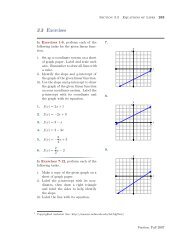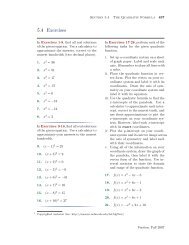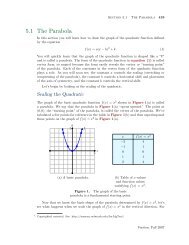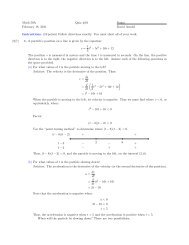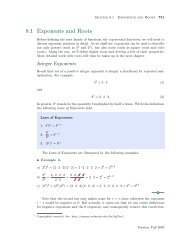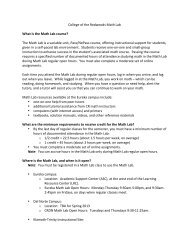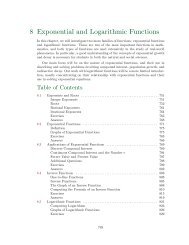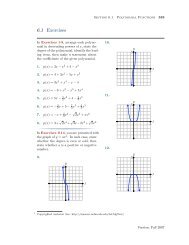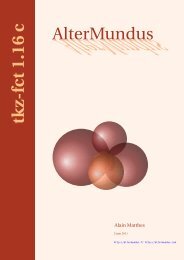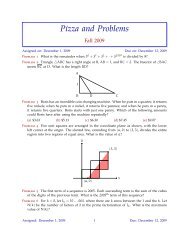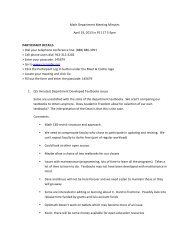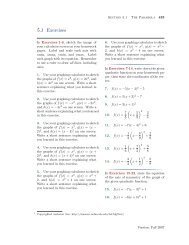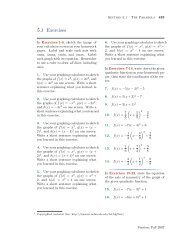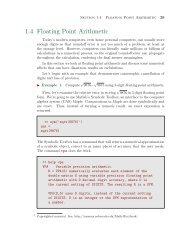Chapter 4: Programming in Matlab - College of the Redwoods
Chapter 4: Programming in Matlab - College of the Redwoods
Chapter 4: Programming in Matlab - College of the Redwoods
You also want an ePaper? Increase the reach of your titles
YUMPU automatically turns print PDFs into web optimized ePapers that Google loves.
404 <strong>Chapter</strong> 4 <strong>Programm<strong>in</strong>g</strong> <strong>in</strong> <strong>Matlab</strong><br />
This function takes no <strong>in</strong>put and export no output. However, it is possible to<br />
write GUI functions that accept <strong>in</strong>put and export data back to <strong>the</strong> caller.<br />
Next we close all open figure w<strong>in</strong>dows and clear <strong>the</strong> command w<strong>in</strong>dow. This<br />
is helpful dur<strong>in</strong>g <strong>the</strong> development <strong>of</strong> <strong>the</strong> GUI, but once we have a tested and<br />
work<strong>in</strong>g program, we’ll remove <strong>the</strong>se two commands from <strong>the</strong> GUI.<br />
We set limits on <strong>the</strong> doma<strong>in</strong> <strong>of</strong> our plot, which we will also use when we<br />
<strong>in</strong>itialize an axes on our figure w<strong>in</strong>dow. It’s helpful to put <strong>the</strong>se here and not<br />
have to change <strong>the</strong>m <strong>in</strong> several places <strong>in</strong> our program.<br />
F<strong>in</strong>ally, we <strong>in</strong>itialize some colors we will use for our GUI components. Note<br />
that each color takes <strong>the</strong> form <strong>of</strong> a row vector with three entries, each <strong>of</strong> which<br />
must be a number between 0 and 1. The first entry is <strong>the</strong> percentage <strong>of</strong> red,<br />
<strong>the</strong> second <strong>the</strong> percentage <strong>of</strong> green, and <strong>the</strong> third entry is <strong>the</strong> percentage <strong>of</strong> blue.<br />
Most modern computers have color wheels where you can view a color and <strong>the</strong><br />
percentages <strong>of</strong> red, green, and blue (<strong>in</strong> <strong>the</strong> RGB system) to make up <strong>the</strong> color.<br />
Next, we’ll add a figure w<strong>in</strong>dow to <strong>the</strong> GUI. Add <strong>the</strong> follow<strong>in</strong>g l<strong>in</strong>es to <strong>the</strong><br />
function M-file plotGUI and save.<br />
hFigure=figure(...<br />
’Units’,’Pixels’,...<br />
’Position’, [100 100 700 500],...<br />
’Color’,figure_color,...<br />
’MenuBar’,’none’,...<br />
’ToolBar’,’none’,...<br />
’NumberTitle’,’<strong>of</strong>f’,...<br />
’Name’,’Plot GUI’);<br />
Run <strong>the</strong> program. Some th<strong>in</strong>gs to note:<br />
1. We set Units to Pixels. Thereafter, all position<strong>in</strong>g commands are made <strong>in</strong><br />
Pixels. Th<strong>in</strong>k <strong>of</strong> a pixel as one dot on your computer screen. Typical resolution<br />
on modern displays are <strong>of</strong> <strong>the</strong> order <strong>of</strong> 1024 by 768 pixels, but can be higher<br />
(or lower) depend<strong>in</strong>g on personal display sett<strong>in</strong>gs on your computer.<br />
2. Next we set <strong>the</strong> Position <strong>of</strong> <strong>the</strong> figure w<strong>in</strong>dow at [100 100 700 500]. The<br />
first two measurements (100 and 100) are <strong>the</strong> location <strong>of</strong> <strong>the</strong> lower left-hand<br />
corner <strong>of</strong> <strong>the</strong> figure w<strong>in</strong>dow, relative to <strong>the</strong> lower left-hand corner <strong>of</strong> your<br />
computer screen. The next two measurements (700 and 500) are <strong>the</strong> width<br />
and height <strong>of</strong> <strong>the</strong> figure w<strong>in</strong>dow. All <strong>of</strong> <strong>the</strong>se measurements are <strong>in</strong> pixels<br />
3. F<strong>in</strong>ally, we set <strong>the</strong> color, <strong>the</strong>n turn <strong>of</strong>f <strong>the</strong> menubar and toolbar as well as<br />
<strong>the</strong> usual number title that is displayed <strong>in</strong> a typical figure w<strong>in</strong>dow (Figure 1,