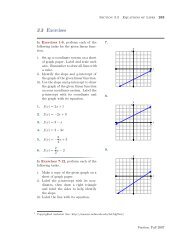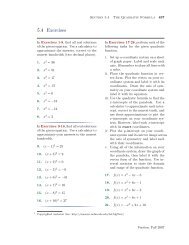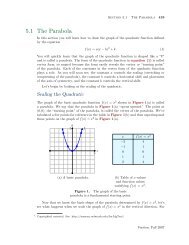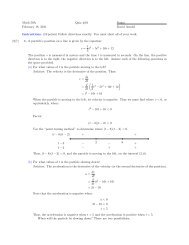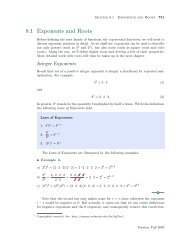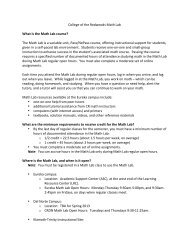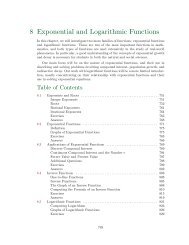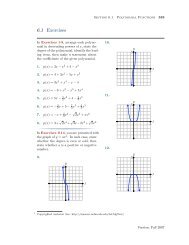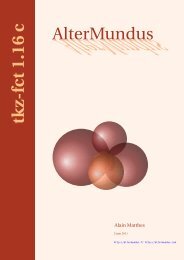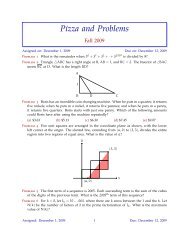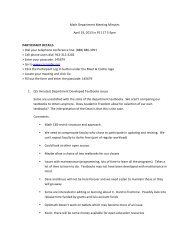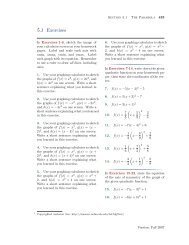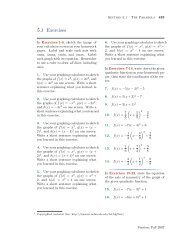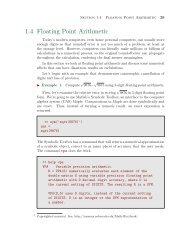Chapter 4: Programming in Matlab - College of the Redwoods
Chapter 4: Programming in Matlab - College of the Redwoods
Chapter 4: Programming in Matlab - College of the Redwoods
Create successful ePaper yourself
Turn your PDF publications into a flip-book with our unique Google optimized e-Paper software.
422 <strong>Chapter</strong> 4 <strong>Programm<strong>in</strong>g</strong> <strong>in</strong> <strong>Matlab</strong><br />
4.6 Exercises<br />
1. Write a <strong>Matlab</strong> GUI that conta<strong>in</strong>s one axes object. Set each <strong>of</strong> <strong>the</strong> follow<strong>in</strong>g<br />
properties <strong>of</strong> <strong>the</strong> axes object to <strong>the</strong> <strong>in</strong>dicated value.<br />
i. Set both ‘XLim’ and ‘YLim’ properties to [−10, 10].<br />
ii. Set both ‘XTick’ and ‘YTick’ properties to -10:2:10.<br />
iii. Set both ‘XGrid’ and ‘YGrid’ properties to ‘on’.<br />
iv. Set <strong>the</strong> ‘ButtonDownFcn’ property <strong>of</strong> <strong>the</strong> axes object to <strong>the</strong> callback function<br />
handle @changeBackgroundColor_Callback.<br />
Use a cell to conta<strong>in</strong> <strong>of</strong> list <strong>of</strong> str<strong>in</strong>gs represent<strong>in</strong>g colors.<br />
color_list={’r’,’g’,’b’,’m’,’c’,’w’};<br />
Write <strong>the</strong> callback function changeBackgroundColor_Callback that will change<br />
<strong>the</strong> ‘Color’ property <strong>of</strong> <strong>the</strong> axes object each time <strong>the</strong> mouse is clicked on <strong>the</strong> axes<br />
object. The colors should cycle through <strong>the</strong> list <strong>of</strong> colors <strong>in</strong> <strong>the</strong> order presented<br />
<strong>in</strong> color_list, return<strong>in</strong>g to <strong>the</strong> first color <strong>of</strong> <strong>the</strong> list when <strong>the</strong> last color is used.<br />
2. Write a <strong>Matlab</strong> GUI that conta<strong>in</strong>s one axes object. Set each <strong>of</strong> <strong>the</strong> follow<strong>in</strong>g<br />
properties <strong>of</strong> <strong>the</strong> axes object to <strong>the</strong> <strong>in</strong>dicated value.<br />
i. Set both ‘XLim’ and ‘YLim’ properties to [−10, 10].<br />
ii. Set both ‘XTick’ and ‘YTick’ properties to -10:2:10.<br />
iii. Set both ‘XGrid’ and ‘YGrid’ properties to ‘on’.<br />
iv. Set <strong>the</strong> ‘ButtonDownFcn’ property <strong>of</strong> <strong>the</strong> axes object to <strong>the</strong> callback function<br />
handle @plotCurrentPo<strong>in</strong>t_Callback.<br />
Write <strong>the</strong> callback function plotCurrentPo<strong>in</strong>t_Callback so that it uses <strong>the</strong><br />
l<strong>in</strong>e command to plot a po<strong>in</strong>t at <strong>the</strong> position <strong>of</strong> <strong>the</strong> mouse click. Set <strong>the</strong> ‘L<strong>in</strong>eStyle’<br />
to ’none’, ’Marker’ to ’o’, ’MarkerSize’ to 12, ’MarkerFaceColor’ to ’r’, and ’MarkerEdgeColor’,<br />
to ’k’. H<strong>in</strong>t: There’s a bit <strong>of</strong> trick<strong>in</strong>ess here as ‘CurrentPo<strong>in</strong>t’ returns<br />
a 2 × 3 array. Try <strong>the</strong> follow<strong>in</strong>g experiment. At <strong>the</strong> command prompt,<br />
type:<br />
>> figure<br />
>> axes<br />
>> grid<br />
>> x=get(gca,’CurrentPo<strong>in</strong>t’)