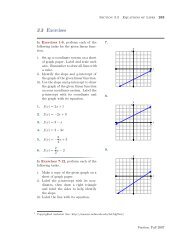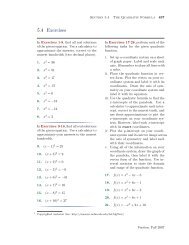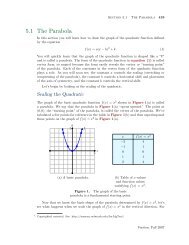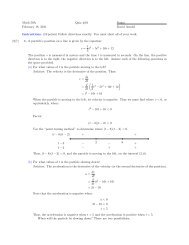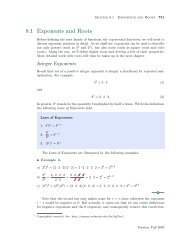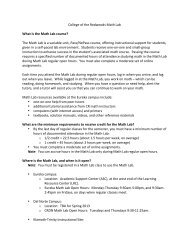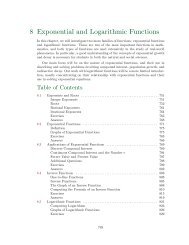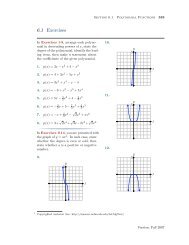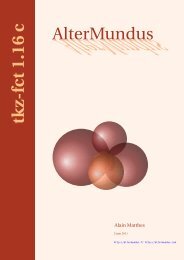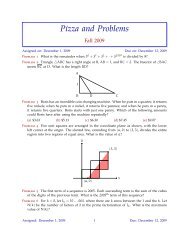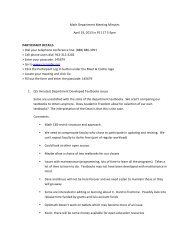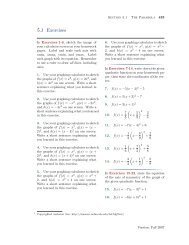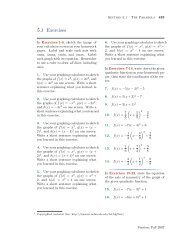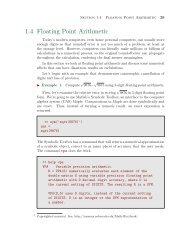Chapter 4: Programming in Matlab - College of the Redwoods
Chapter 4: Programming in Matlab - College of the Redwoods
Chapter 4: Programming in Matlab - College of the Redwoods
Create successful ePaper yourself
Turn your PDF publications into a flip-book with our unique Google optimized e-Paper software.
362 <strong>Chapter</strong> 4 <strong>Programm<strong>in</strong>g</strong> <strong>in</strong> <strong>Matlab</strong><br />
>> whos<br />
Name Size Bytes Class<br />
M 3x3 72 double array<br />
Scripts and <strong>the</strong> Base Workspace<br />
When you execute a script file from <strong>the</strong> <strong>Matlab</strong> prompt <strong>in</strong> <strong>the</strong> command w<strong>in</strong>dow,<br />
<strong>the</strong> script uses <strong>the</strong> base workspace. It can access any variables that are present<br />
<strong>in</strong> <strong>the</strong> base workspace, and any variables created by <strong>the</strong> script rema<strong>in</strong> <strong>in</strong> <strong>the</strong> base<br />
workspace when <strong>the</strong> script f<strong>in</strong>ishes. As an example, open <strong>the</strong> <strong>Matlab</strong> editor and<br />
enter <strong>the</strong> follow<strong>in</strong>g l<strong>in</strong>es.<br />
x=1:5<br />
s=sum(x)<br />
p=prod(x)<br />
Save <strong>the</strong> script as sumprod.m and return to <strong>the</strong> <strong>Matlab</strong> command w<strong>in</strong>dow.<br />
Execute <strong>the</strong> script by typ<strong>in</strong>g its name at <strong>the</strong> command prompt. The script f<strong>in</strong>ds<br />
<strong>the</strong> sum and product <strong>of</strong> <strong>the</strong> <strong>in</strong>tegers from 1 to 5.<br />
>> sumprod<br />
x =<br />
1 2 3 4 5<br />
s =<br />
15<br />
p =<br />
120<br />
Exam<strong>in</strong>e <strong>the</strong> current state <strong>of</strong> <strong>the</strong> base workspace by typ<strong>in</strong>g <strong>the</strong> whos command<br />
at <strong>the</strong> command prompt.