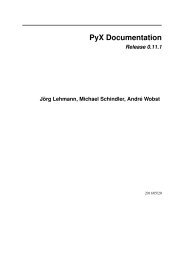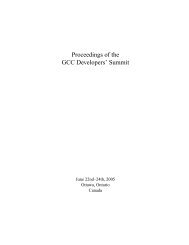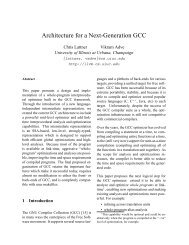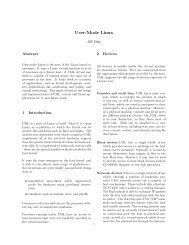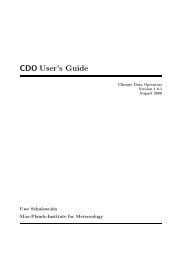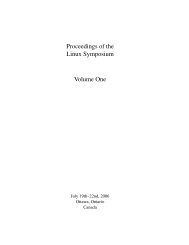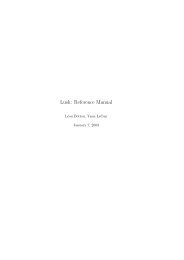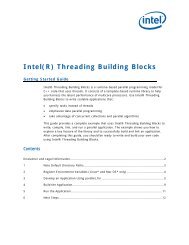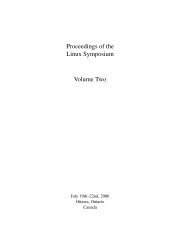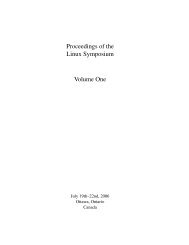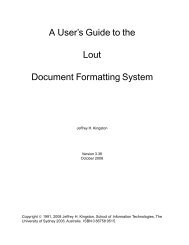Create successful ePaper yourself
Turn your PDF publications into a flip-book with our unique Google optimized e-Paper software.
<strong>Linux</strong> Symposium 2004 • Volume <strong>One</strong> • 193<br />
used to compile the module is specified in the<br />
dkms.conf configuration file. Continuing with<br />
the megaraid2/2.10.3 example:<br />
# dkms build -m megaraid2<br />
-v 2.10.3 -k 2.4.21-4.ELsmp<br />
<strong>The</strong> build command compiles the module<br />
but stops short of installing it. As can be seen<br />
in the above example, build expects a kernelversion<br />
parameter. If this kernel name is left<br />
out, it assumes the currently running kernel.<br />
However, it functions perfectly well to build<br />
modules for kernels that are not currently running.<br />
This functionality is assured through use<br />
of a kernel preparation subroutine that runs before<br />
any module build is performed in order<br />
to ensure that the module being built is linked<br />
against the proper kernel symbols.<br />
Successful completion of a build creates, for<br />
this example, the /var/dkms/megaraid2/<br />
2.10.3/2.4.21-4.ELsmp/ directory as<br />
well as the log and module subdirectories<br />
within this directory. <strong>The</strong> log directory holds<br />
a log file of the module make and the module<br />
directory holds copies of the resultant binaries.<br />
5.3.3 Install<br />
With the completion of a build, the module<br />
can now be installed on the kernel for<br />
which it was built. Installation copies the compiled<br />
module binary to the correct location in<br />
the /lib/modules/ tree as specified in the<br />
dkms.conf file. If a module by that name is<br />
already found in that location, DKMS saves it<br />
in its tree as an original module so at a later<br />
time it can be put back into place if the newer<br />
module is uninstalled. An example install<br />
command:<br />
# dkms install -m megaraid2<br />
-v 2.10.3 -k 2.4.21-4.ELsmp<br />
If a module by the same name is already<br />
installed, DKMS saves a copy in its<br />
tree and does so in the /var/dkms/<br />
/original_module/<br />
directory. In this case, it would be saved to<br />
/var/dkms/megaraid2/original_<br />
module/2.4.21-4.ELsmp/.<br />
5.3.4 Uninstall and Remove<br />
To complete the DKMS cycle, you can also<br />
uninstall or remove your module from the<br />
tree. <strong>The</strong> uninstall command deletes from<br />
/lib/modules the module you installed<br />
and, if applicable, replaces it with its original<br />
module. In scenarios where multiple versions<br />
of a module are located within the DKMS tree,<br />
when one version is uninstalled, DKMS does<br />
not try to understand or assume which of these<br />
other versions to put in its place. Instead, if<br />
a true “original_module” was saved from the<br />
very first DKMS installation, it will be put back<br />
into the kernel and all of the other module versions<br />
for that module will be left in the Built<br />
state. An example uninstall would be:<br />
# dkms uninstall -m megaraid2<br />
-v 2.10.3 -k 2.4.21-4.ELsmp<br />
Again, if the kernel version parameter is unset,<br />
the currently running kernel is assumed,<br />
although, the same behavior does not occur<br />
with the remove command. <strong>The</strong> remove and<br />
uninstall are very similar in that remove<br />
will do all of the same steps as uninstall.<br />
However, when remove is employed, if the<br />
module-version being removed is the last instance<br />
of that module-version for all kernels<br />
on your system, after the uninstall portion of<br />
the remove completes, it will delete all traces<br />
of that module from the DKMS tree. To put it<br />
another way, when an uninstall command<br />
completes, your modules are left in the Built