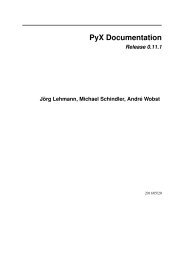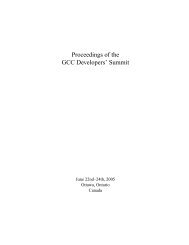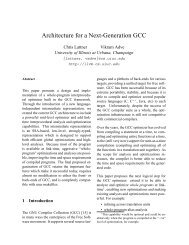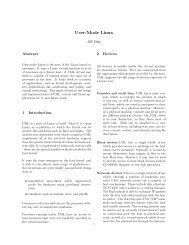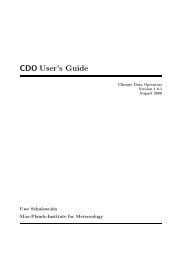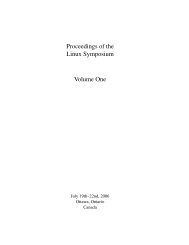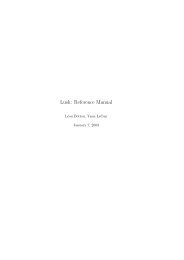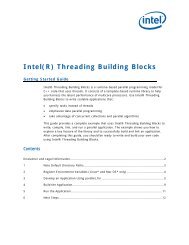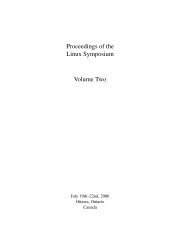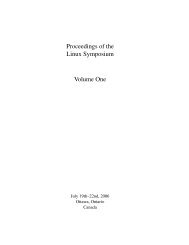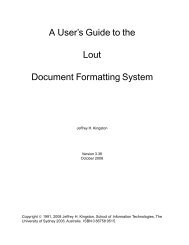Create successful ePaper yourself
Turn your PDF publications into a flip-book with our unique Google optimized e-Paper software.
194 • <strong>Linux</strong> Symposium 2004 • Volume <strong>One</strong><br />
state. However, when a remove completes,<br />
you would be left in the Not in Tree state. Here<br />
are two sample remove commands:<br />
# dkms remove -m megaraid2<br />
-v 2.10.3 -k 2.4.21-4.ELsmp<br />
# dkms remove -m megaraid2<br />
-v 2.10.3 --all<br />
With the first example remove command,<br />
your module would be uninstalled and if this<br />
module/module-version were not installed on<br />
any other kernel, all traces of it would be removed<br />
from the DKMS tree all together. If,<br />
say, megaraid2/2.10.3 was also installed on the<br />
2.4.21-4.ELhugemem kernel, the first remove<br />
command would leave it alone and it would remain<br />
intact in the DKMS tree. In the second<br />
example, that would not be the case. It would<br />
uninstall all versions of the megaraid2/2.10.3<br />
module from all kernels and then completely<br />
expunge all references of megaraid2/2.10.3<br />
from the DKMS tree. Thus, remove is what<br />
cleans your DKMS tree.<br />
5.4 Miscellaneous DKMS Commands<br />
5.4.1 Status<br />
DKMS also comes with a fully functional status<br />
command that returns information about<br />
what is currently located in your tree. If no<br />
parameters are set, it will return all information<br />
found. Logically, the specificity of information<br />
returned depends on which parameters<br />
are passed to your status command. Each status<br />
entry returned will be of the state: “added,”<br />
“built,” or “installed,” and if an original module<br />
has been saved, this information will also<br />
be displayed. Some example status commands<br />
include:<br />
# dkms status<br />
# dkms status -m megaraid2<br />
# dkms status -m megaraid2 -v 2.10.3<br />
# dkms status -k 2.4.21-4.ELsmp<br />
# dkms status -m megaraid2<br />
-v 2.10.3 -k 2.4.21-4.ELsmp<br />
5.4.2 Match<br />
Another major feature of DKMS is the match<br />
command. <strong>The</strong> match command takes the configuration<br />
of DKMS installed modules for one<br />
kernel and applies this same configuration to<br />
some other kernel. When the match completes,<br />
the same module/module-versions that were<br />
installed for one kernel are also then installed<br />
on the other kernel. This is helpful when you<br />
are upgrading from one kernel to the next, but<br />
would like to keep the same DKMS modules in<br />
place for the new kernel. Here is an example:<br />
# dkms match<br />
--templatekernel 2.4.21-4.ELsmp<br />
-k 2.4.21-5.ELsmp<br />
As can be seen in the example, the<br />
−−templatekernel is the “match-er”<br />
kernel from which the configuration is based,<br />
while the -k kernel is the “match-ee” upon<br />
which the configuration is instated.<br />
5.4.3 dkms_autoinstaller<br />
Similar in nature to the match command is<br />
the dkms_autoinstaller service. This service<br />
gets installed as part of the DKMS RPM<br />
in the /etc/init.d directory. Depending on<br />
whether an AUTOINSTALL directive is set<br />
within a module’s dkms.conf configuration<br />
file, the dkms_autoinstaller will automatically<br />
build and install that module as you boot your<br />
system into new kernels which do not already<br />
have this module installed.<br />
5.4.4 mkdriverdisk<br />
<strong>The</strong> last miscellaneous DKMS command is<br />
mkdriverdisk. As can be inferred from its<br />
name, mkdriverdisk will take the proper