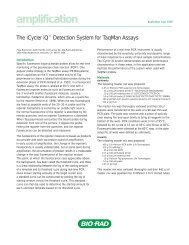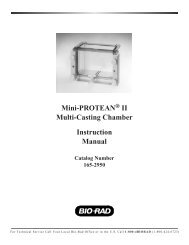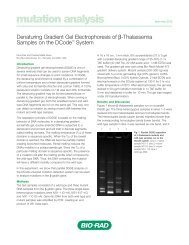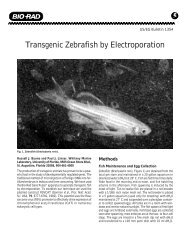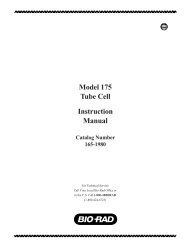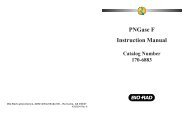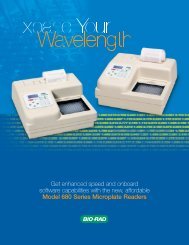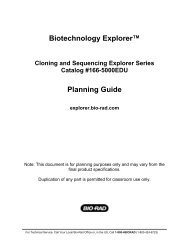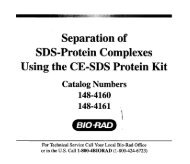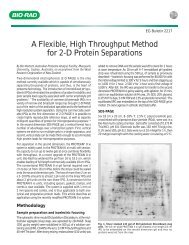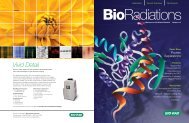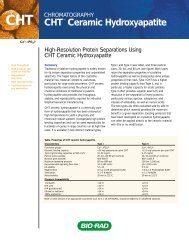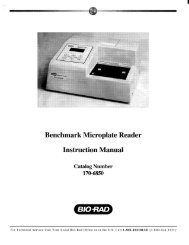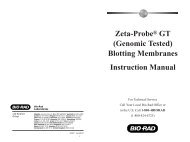GLYCO DOC GEL IMAGING SYSTEM - Bio-Rad
GLYCO DOC GEL IMAGING SYSTEM - Bio-Rad
GLYCO DOC GEL IMAGING SYSTEM - Bio-Rad
You also want an ePaper? Increase the reach of your titles
YUMPU automatically turns print PDFs into web optimized ePapers that Google loves.
Software Reference<br />
2.0 SOFTWARE REFERENCE<br />
This chapter discusses each of the software functions. The chapter is organized according to the software’s<br />
menu structure.<br />
2.1 FILES MENU<br />
Each of the Files drop down menu’s selections is discussed below.<br />
Open...<br />
Displays the Open File window, which lists all the files available to Glyco Doc and their location on the computer’s<br />
hard disk.<br />
Close<br />
Closes the currently loaded file. If a new image is currently displayed, or the band data has been changed,<br />
the system prompts with a message asking if you first want to save your work. Selecting Yes displays the<br />
Save Files window, which is discussed below.<br />
Save<br />
Allows you to save both the image and the image’s data. Select Save when saving a new file or saving<br />
changes to an existing file. This displays the Save Files window. When saving a new file, use the appropriate<br />
file extension, as shown below:<br />
Image file .RAW In the Save Files window, point and click on the Gel Image<br />
(.RAW) checkbox.<br />
Band data file .BDF In the Save Files window, point and click on the Band Data<br />
(.BDF) checkbox.<br />
The Save Files window also indicates whether the disk contains a previous version of either file. To prevent<br />
writing over a previous version of the file, press New Name. This displays the Enter Base Filename To<br />
Save As window (a Save As window), which allows you to give the file a new name.<br />
Since an image file is typically 500,000 bytes in size, save files only as necessary; their large size quickly<br />
consumes disk space. The 230 MB rewritable optical disks provided with some systems are intended for<br />
the storage of image files.<br />
Save As...<br />
Selecting Save As... allows you to enter a new filename, so that you can save your work without overwriting<br />
the original file.<br />
Print<br />
Glyco Doc allows you to print band data and densitometer reports, as well as printing the image and all the<br />
windows displayed on the computer screen.<br />
Band Data Reports...<br />
Includes the data from any of the band tables.<br />
15