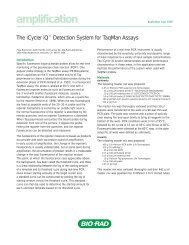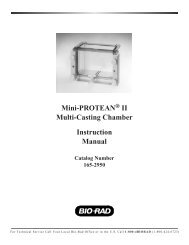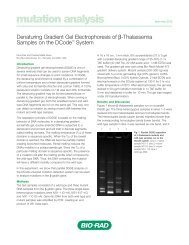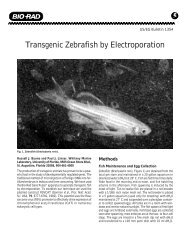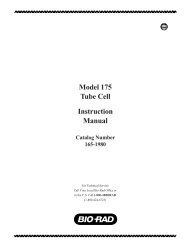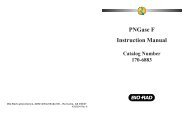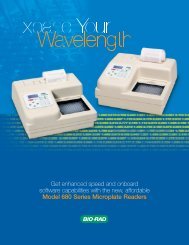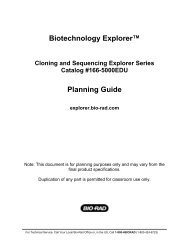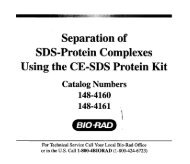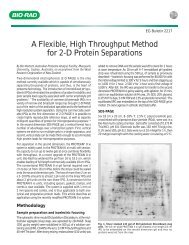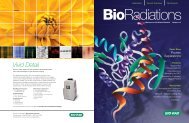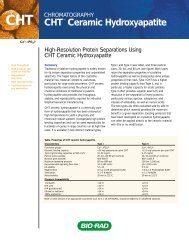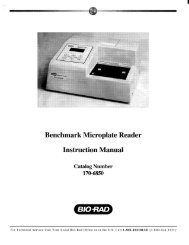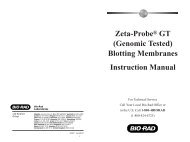GLYCO DOC GEL IMAGING SYSTEM - Bio-Rad
GLYCO DOC GEL IMAGING SYSTEM - Bio-Rad
GLYCO DOC GEL IMAGING SYSTEM - Bio-Rad
You also want an ePaper? Increase the reach of your titles
YUMPU automatically turns print PDFs into web optimized ePapers that Google loves.
Software Reference<br />
2.5 WINDOW MENU<br />
This menu allows you to specify what type of data you want to display.<br />
Band Table<br />
A band table is a resizable and scrollable window displaying data about each marked band. This selection<br />
is a toggle function for hiding or displaying band tables.<br />
The different band tables are available by clicking on the word “Mode” in any displayed band table. Note the<br />
following:<br />
• This is selected from the upper left corner of any band table. It is not a menu bar item.<br />
• Selecting a mode does not display that band table; you must also have Band Table selected.<br />
Band Location<br />
The location of a band is measured in pixels on an X/Y axis. This table displays the Y-axis value of the<br />
center of each marked band (as indicated by its cross-hair). Since the band is associated with a lane,<br />
its X-axis value is not important. The corrected value refers to the value assigned by the software after<br />
it has accounted for any curving up or down of the gel.<br />
Band Location/Total Gray<br />
The Band Location values are the corrected values from the Band Location table. The Total Gray value<br />
for a band is the total intensity for all pixels in that band.<br />
Total Gray<br />
These values are the same as those presented in the Band Location/Total Gray table.<br />
Peak Gray<br />
This is the largest gray value (up to a value of 65,000) in the selected band. (This value does not necessarily<br />
correspond to the center of the cross-hair.)<br />
Percent luminance of Selected Bands<br />
This presents the relative intensity (percentage of luminance) for each band in a selected lane. The<br />
total for all bands in a lane is 100%. (The data in this table is similar to that in the Total Gray band<br />
table, which presents the data as the total intensity for all pixels in a selected band.)<br />
Quantity<br />
This is the concentration (in picomols) of the marked bands.<br />
Description<br />
This is any text you might choose to enter. To enter text from the band table, double click on the desired<br />
band’s field or on the desired band in the image. Either method displays the Information about<br />
Selected Band window where you can enter the description.<br />
25