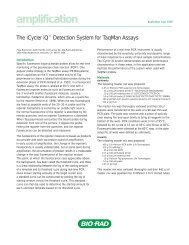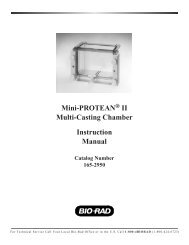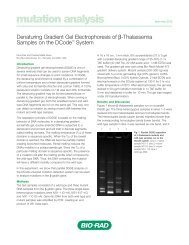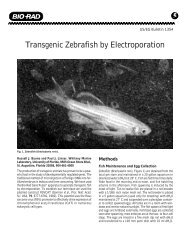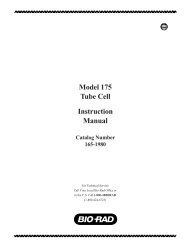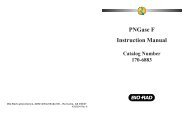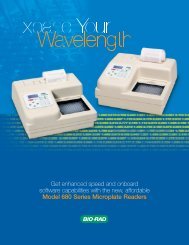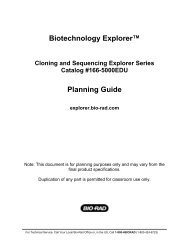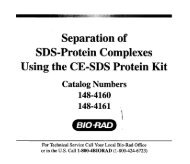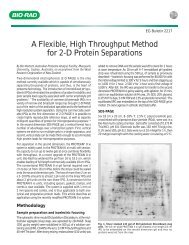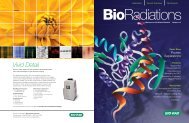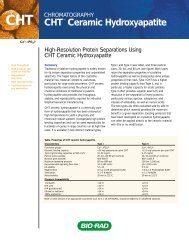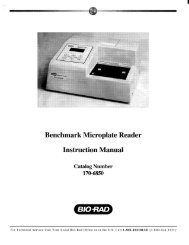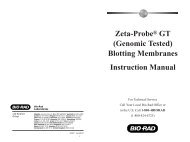GLYCO DOC GEL IMAGING SYSTEM - Bio-Rad
GLYCO DOC GEL IMAGING SYSTEM - Bio-Rad
GLYCO DOC GEL IMAGING SYSTEM - Bio-Rad
Create successful ePaper yourself
Turn your PDF publications into a flip-book with our unique Google optimized e-Paper software.
Installation and Startup<br />
To set-up the Imager, you need a Phillips head screw driver. Refer to Figure 4.<br />
1. Locate the Filter Lock Screw on the bottom of the Imager and turn it counter clockwise, two complete<br />
turns.<br />
The Filter Lock Screw is encircled by an orange marker on the bottom of the Imager. The Filter is<br />
locked in place for shipping.<br />
2. Test to see that the filter is now free by twisting the Filter Switch.<br />
The Filter Switch is the black plastic knob on the back of the Imager. Looking from the back of the<br />
Imager, switch positions are 2 o’clock for 600 nm (Ethidium Bromide) and 10 o’clock for 500 nm (ANTS)<br />
labeled gels. Leave the switch at the 10 o’clock position. When the Imager is turned on, the selected<br />
filter will be indicated in the Imager’s front panel.<br />
Check for proper cabling and general system performance:<br />
1. Turn on the Imager.<br />
2. Turn on the computer and any peripheral devices.<br />
3. Check the Imager’s front panel to see that the Power and Filter Lights are lit.<br />
Rotate the Filter Switch to verify both Filter LEDs are working properly. See Figure 4 for the location of<br />
the Filter Switch.<br />
POWER LED<br />
500 nm FILTER LED<br />
600 nm FILTER LED<br />
BUSY LED<br />
ON/OFF<br />
SWITCH<br />
POWER<br />
OUTLET<br />
CONNECTOR<br />
TO COMPUTER<br />
FILTER<br />
SWITCH<br />
FRONT<br />
VIEW<br />
FILTER<br />
LOCK SCREW<br />
(LOCATED UNDER UNIT)<br />
REAR<br />
VIEW<br />
Figure 4. Imager Power and Filter Indicators<br />
5