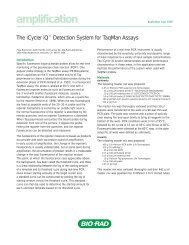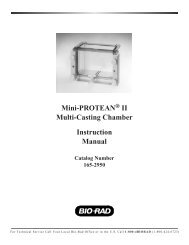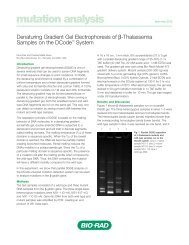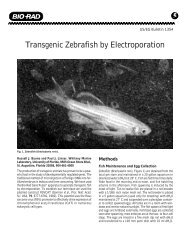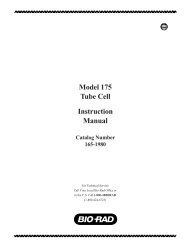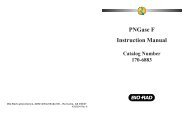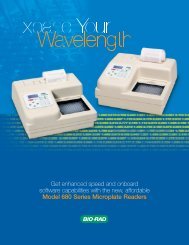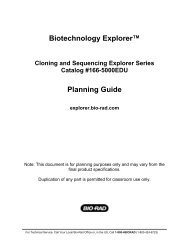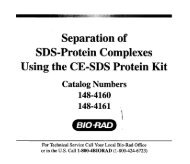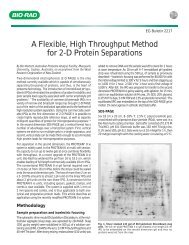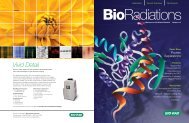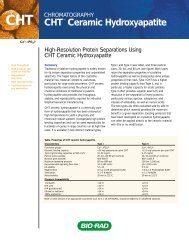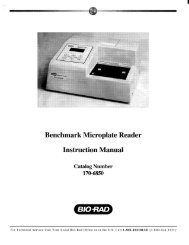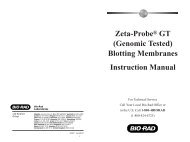GLYCO DOC GEL IMAGING SYSTEM - Bio-Rad
GLYCO DOC GEL IMAGING SYSTEM - Bio-Rad
GLYCO DOC GEL IMAGING SYSTEM - Bio-Rad
Create successful ePaper yourself
Turn your PDF publications into a flip-book with our unique Google optimized e-Paper software.
Software Reference<br />
2.3 BANDS MENU<br />
Glyco Doc identifies bands by looking for sudden drop-offs in intensity. Glyco Doc then groups bands<br />
according to the following definitions:<br />
• Lane: Glyco Doc defines a Lane as all bands in the same column.<br />
• Row: Glyco Doc assigns a Row Association to all bands appearing at approximately the same distance<br />
from the top of the image.<br />
Glyco Doc also allows you to insert a band not automatically located by the software and to change a band’s<br />
row association.<br />
Image data for all bands is displayed in the Band Tables. For a band’s image data to be displayed, that<br />
band must be marked. You can use the software to automatically mark bands (Find Bands), or you can<br />
selectively insert or delete a band’s mark. Band tables provide the most detailed representation of image<br />
data. Band tables are organized into lanes and rows, which correspond to the locations of marked bands.<br />
Find Bands in Complete Image<br />
This function automatically locates and identifies all bands in the image and inserts band markers. A band<br />
must first be marked before its data is displayed in the Band Tables. Bands are marked based on size and<br />
intensity criteria.<br />
Find Bands in Marked Rectangle<br />
This selection differs from finding bands in the complete image only in that it allows you to specify your area<br />
of interest before band finding and band marking. To Find Bands in a Marked Rectangle, start by drawing a<br />
Marking Rectangle over your area of interest before selecting Find Bands in Marked Rectangle. When<br />
defining a region, do not “crowd” the boundaries of a lane.<br />
Prompt for Number of Lanes<br />
This is a toggle function which allows you to confirm the number of lanes that the software will label during<br />
the automated band finding routine. Because the number of lanes detected may not always be correct, you<br />
may want to select this function so that you can confirm - or correct - the number of lanes found.<br />
Number of Wells on Gel: Selecting this function allows you to confirm the number of wells on the gel. The<br />
number of wells may be different than the number of lanes.<br />
21