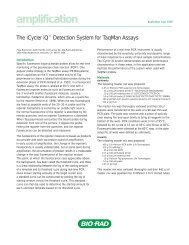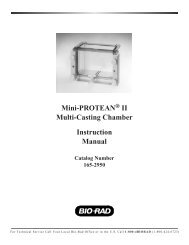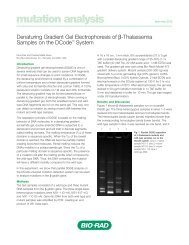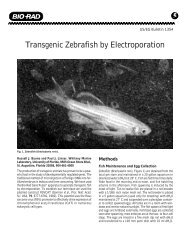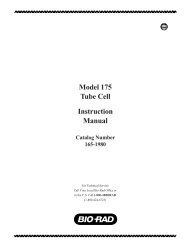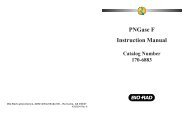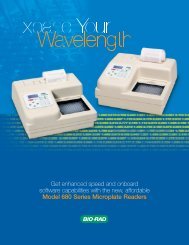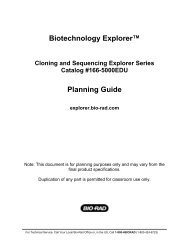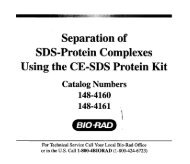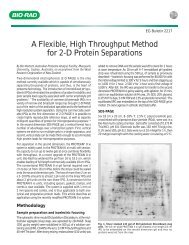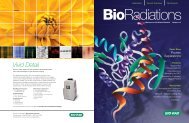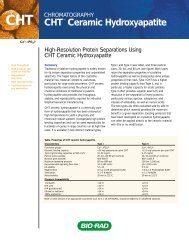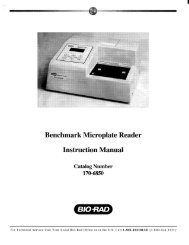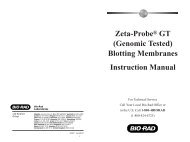GLYCO DOC GEL IMAGING SYSTEM - Bio-Rad
GLYCO DOC GEL IMAGING SYSTEM - Bio-Rad
GLYCO DOC GEL IMAGING SYSTEM - Bio-Rad
You also want an ePaper? Increase the reach of your titles
YUMPU automatically turns print PDFs into web optimized ePapers that Google loves.
Software Reference<br />
Image File<br />
To export an image from Glyco Doc, so that it can be incorporated into a report or document created in<br />
a different application. In the Save As window that is displayed,<br />
1. Use the File Name field to change the displayed filename’s extension to .RAW, which is required of<br />
all Image files.<br />
2. From the list of Image files that is displayed, select the file you want to save.<br />
3. From the Save File as Type field, select the file type supported by your software application. The<br />
following file types are available, along with some of the operating systems and software applications<br />
which support each file type. (If you are not sure which type to select, refer to your software<br />
application’s technical documentation.)<br />
• TIFF - Tagged Image File Format • WMF - Windows Meta File<br />
• PCX - ZSoft and Paint Brush • DCX - Multipage pcx<br />
• BMP - MS Windows and OS/2 Bitmap • EPS - Postscript<br />
• T&arga - Truevision • Jpeg - JPEG<br />
• GIF - CompuServe • PCT - Macintosh Pict<br />
• Wpg - Wordperfect<br />
Exit<br />
This selection quits the Glyco Doc application.<br />
17