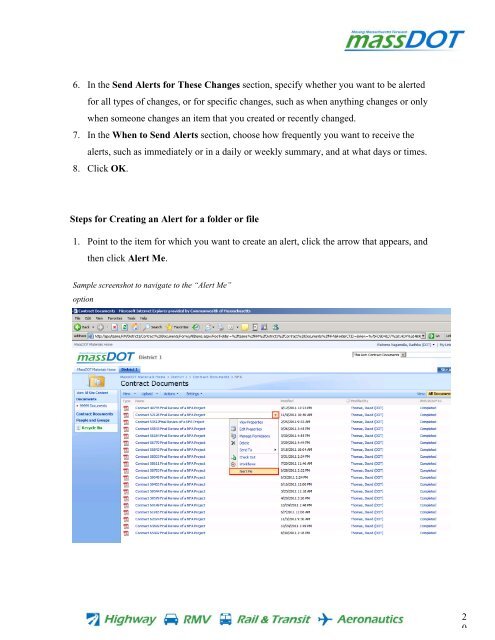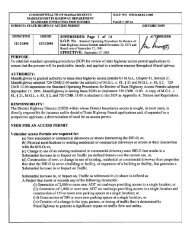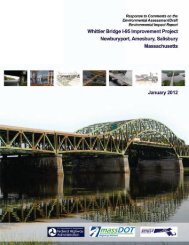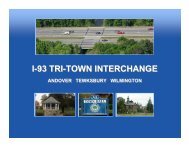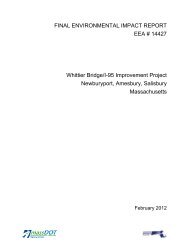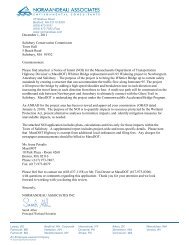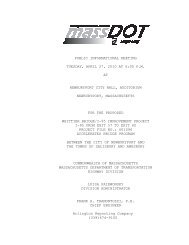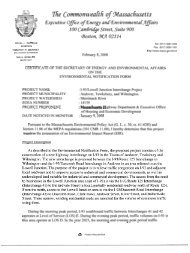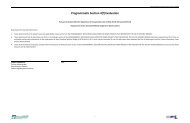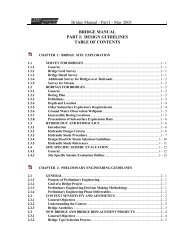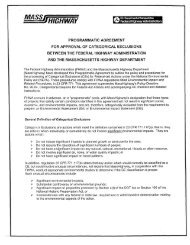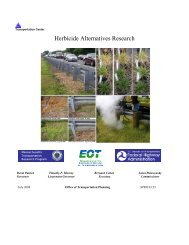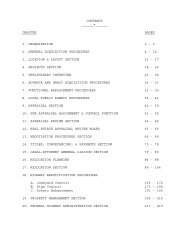MassDOT Materials SharePoint Site Novice Users Training Program
MassDOT Materials SharePoint Site Novice Users Training Program
MassDOT Materials SharePoint Site Novice Users Training Program
You also want an ePaper? Increase the reach of your titles
YUMPU automatically turns print PDFs into web optimized ePapers that Google loves.
6. In the Send Alerts for These Changes section, specify whether you want to be alerted<br />
for all types of changes, or for specific changes, such as when anything changes or only<br />
when someone changes an item that you created or recently changed.<br />
7. In the When to Send Alerts section, choose how frequently you want to receive the<br />
alerts, such as immediately or in a daily or weekly summary, and at what days or times.<br />
8. Click OK.<br />
Steps for Creating an Alert for a folder or file<br />
1. Point to the item for which you want to create an alert, click the arrow that appears, and<br />
then click Alert Me.<br />
Sample screenshot to navigate to the “Alert Me” <br />
option<br />
2<br />
0