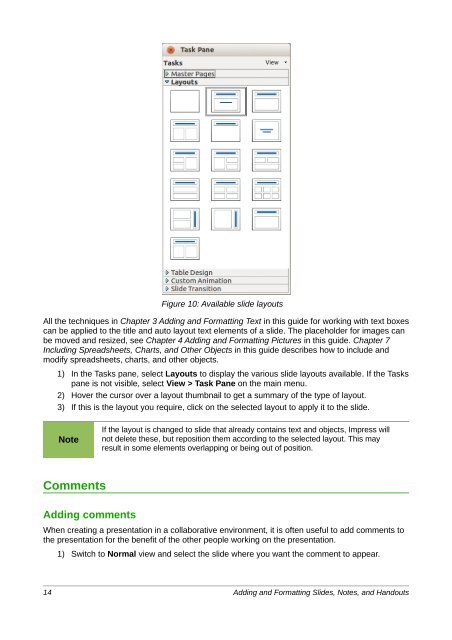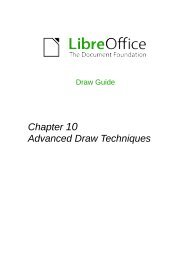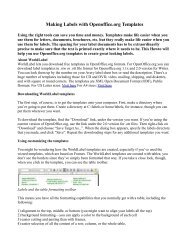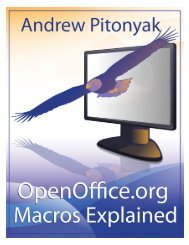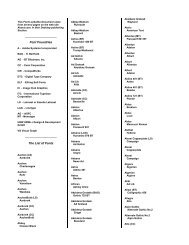Adding and Formatting Slides, Notes, and Handouts
Adding and Formatting Slides, Notes, and Handouts
Adding and Formatting Slides, Notes, and Handouts
You also want an ePaper? Increase the reach of your titles
YUMPU automatically turns print PDFs into web optimized ePapers that Google loves.
Figure 10: Available slide layouts<br />
All the techniques in Chapter 3 <strong>Adding</strong> <strong>and</strong> <strong>Formatting</strong> Text in this guide for working with text boxes<br />
can be applied to the title <strong>and</strong> auto layout text elements of a slide. The placeholder for images can<br />
be moved <strong>and</strong> resized, see Chapter 4 <strong>Adding</strong> <strong>and</strong> <strong>Formatting</strong> Pictures in this guide. Chapter 7<br />
Including Spreadsheets, Charts, <strong>and</strong> Other Objects in this guide describes how to include <strong>and</strong><br />
modify spreadsheets, charts, <strong>and</strong> other objects.<br />
1) In the Tasks pane, select Layouts to display the various slide layouts available. If the Tasks<br />
pane is not visible, select View > Task Pane on the main menu.<br />
2) Hover the cursor over a layout thumbnail to get a summary of the type of layout.<br />
3) If this is the layout you require, click on the selected layout to apply it to the slide.<br />
Note<br />
If the layout is changed to slide that already contains text <strong>and</strong> objects, Impress will<br />
not delete these, but reposition them according to the selected layout. This may<br />
result in some elements overlapping or being out of position.<br />
Comments<br />
<strong>Adding</strong> comments<br />
When creating a presentation in a collaborative environment, it is often useful to add comments to<br />
the presentation for the benefit of the other people working on the presentation.<br />
1) Switch to Normal view <strong>and</strong> select the slide where you want the comment to appear.<br />
14 <strong>Adding</strong> <strong>and</strong> <strong>Formatting</strong> <strong>Slides</strong>, <strong>Notes</strong>, <strong>and</strong> H<strong>and</strong>outs