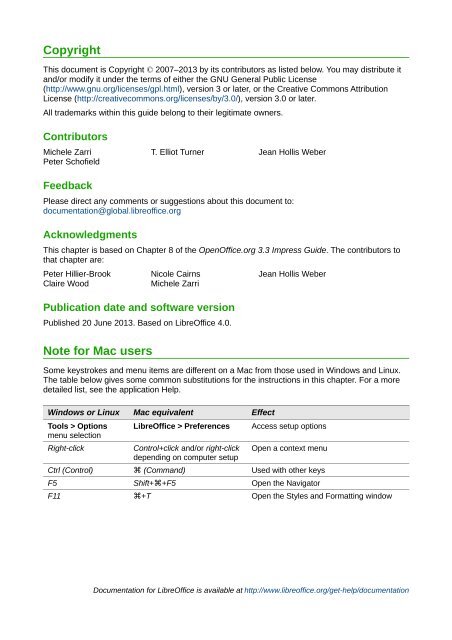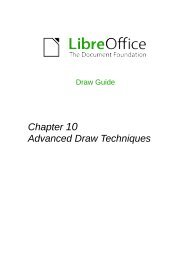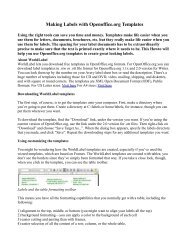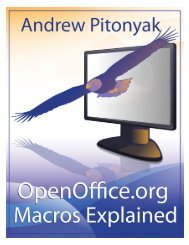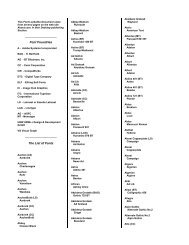Adding and Formatting Slides, Notes, and Handouts
Adding and Formatting Slides, Notes, and Handouts
Adding and Formatting Slides, Notes, and Handouts
You also want an ePaper? Increase the reach of your titles
YUMPU automatically turns print PDFs into web optimized ePapers that Google loves.
Copyright<br />
This document is Copyright © 2007–2013 by its contributors as listed below. You may distribute it<br />
<strong>and</strong>/or modify it under the terms of either the GNU General Public License<br />
(http://www.gnu.org/licenses/gpl.html), version 3 or later, or the Creative Commons Attribution<br />
License (http://creativecommons.org/licenses/by/3.0/), version 3.0 or later.<br />
All trademarks within this guide belong to their legitimate owners.<br />
Contributors<br />
Michele Zarri T. Elliot Turner Jean Hollis Weber<br />
Peter Schofield<br />
Feedback<br />
Please direct any comments or suggestions about this document to:<br />
documentation@global.libreoffice.org<br />
Acknowledgments<br />
This chapter is based on Chapter 8 of the OpenOffice.org 3.3 Impress Guide. The contributors to<br />
that chapter are:<br />
Peter Hillier-Brook Nicole Cairns Jean Hollis Weber<br />
Claire Wood<br />
Michele Zarri<br />
Publication date <strong>and</strong> software version<br />
Published 20 June 2013. Based on LibreOffice 4.0.<br />
Note for Mac users<br />
Some keystrokes <strong>and</strong> menu items are different on a Mac from those used in Windows <strong>and</strong> Linux.<br />
The table below gives some common substitutions for the instructions in this chapter. For a more<br />
detailed list, see the application Help.<br />
Windows or Linux Mac equivalent Effect<br />
Tools > Options<br />
menu selection<br />
Right-click<br />
LibreOffice > Preferences<br />
Control+click <strong>and</strong>/or right-click<br />
depending on computer setup<br />
Access setup options<br />
Open a context menu<br />
Ctrl (Control) ⌘ (Comm<strong>and</strong>) Used with other keys<br />
F5 Shift+⌘+F5 Open the Navigator<br />
F11 ⌘+T Open the Styles <strong>and</strong> <strong>Formatting</strong> window<br />
Documentation for LibreOffice is available at http://www.libreoffice.org/get-help/documentation