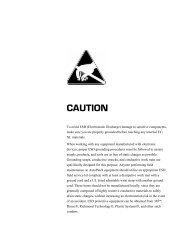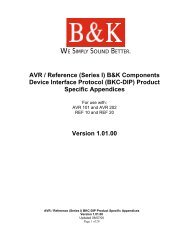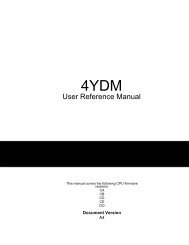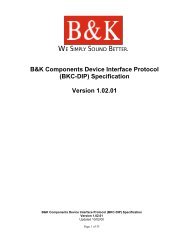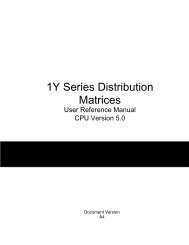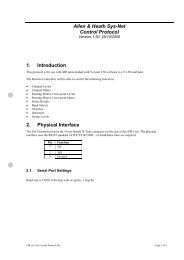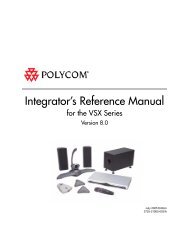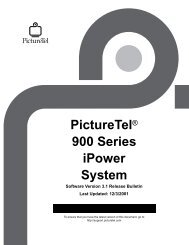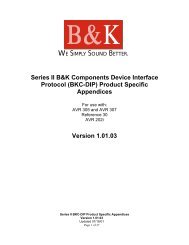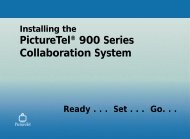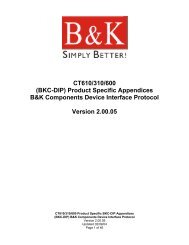Avitech 4-Cast IP User Manual with RS-232 Protocol - Things A/V
Avitech 4-Cast IP User Manual with RS-232 Protocol - Things A/V
Avitech 4-Cast IP User Manual with RS-232 Protocol - Things A/V
You also want an ePaper? Increase the reach of your titles
YUMPU automatically turns print PDFs into web optimized ePapers that Google loves.
<strong>Avitech</strong> International Corp –15225 NE 90th Street, Redmond, WA 98052 Ph: (425) 885-3863<br />
WWW.AVITECHVIDEO.COM<br />
Starting the 4-<strong>Cast</strong> Software (via Serial)<br />
The following will guide you through the 4-<strong>Cast</strong> software startup using the Serial<br />
communication port. If you have not already done so, connect the 4-<strong>Cast</strong> to your control<br />
PC through Com port A on the back of the module. Make sure you are using the cable we<br />
provide, if you are using your own serial cable; be absolutely positive that it is a straight<br />
through DB-9 cable. By default, all 4-<strong>Cast</strong>s are shipped <strong>with</strong> COM port A set to <strong>RS</strong>-<strong>232</strong>. If<br />
you need it set to <strong>RS</strong>-422 or <strong>RS</strong>-485, follow the directions in the section “Set Com A”.<br />
To start the software, double click on Galaxy Vx.xx.exe where x is the version number of<br />
your Galaxy software. At the Communication Mode menu, select Serial Port.<br />
Figure 7 : Communication Mode menu<br />
The software will search for all devices connected to the Control PC’s serial port.<br />
Figure 8 : Hardware Detection<br />
Configuration Report<br />
All modules found will be reported <strong>with</strong> their Com port and ID number.<br />
Figure 9 : Configuration Report<br />
- 10 -