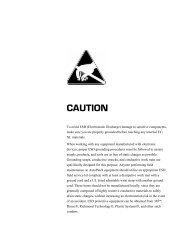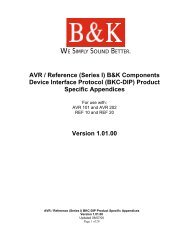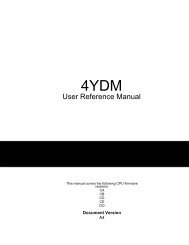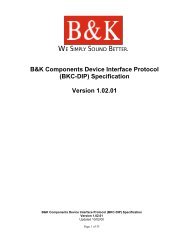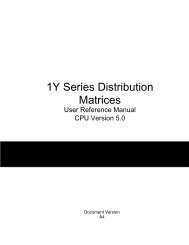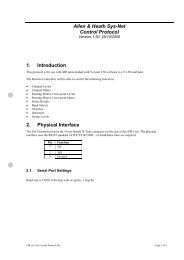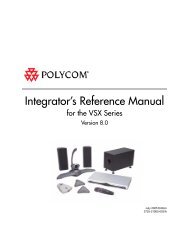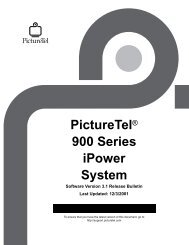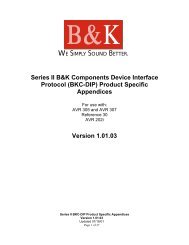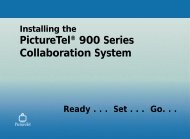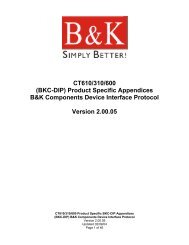Avitech 4-Cast IP User Manual with RS-232 Protocol - Things A/V
Avitech 4-Cast IP User Manual with RS-232 Protocol - Things A/V
Avitech 4-Cast IP User Manual with RS-232 Protocol - Things A/V
You also want an ePaper? Increase the reach of your titles
YUMPU automatically turns print PDFs into web optimized ePapers that Google loves.
<strong>Avitech</strong> International Corp –15225 NE 90th Street, Redmond, WA 98052 Ph: (425) 885-3863<br />
WWW.AVITECHVIDEO.COM<br />
The Size Fine Adjustment is used to fine-tune the size of an individual window. Select the<br />
colored box corresponding to the window you want to adjust. To change the size of the<br />
window, select H – to decrease its height, H + to increase its height, W – to decrease its<br />
width, or W + to increase its width. These adjustments are applied in real time on both the<br />
Display Device and the Control Monitor. After you finish adjusting the image size, select<br />
OK to implement the changes. Selecting Cancel will change the window back to its original<br />
size and close the menu<br />
Image Trim<br />
Figure 50 : Image Trim Menu<br />
This menu is used to trim the image that is being displayed in the selected window. Select<br />
the color box corresponding to the window to be trimmed. Move the slider labeled Left to<br />
trim the left side of the image, the Top slider to trim the top of the image, the Right slider to<br />
trim the right side of the image, or the Bottom slider to trim the bottom of the image. These<br />
adjustments are applied in real time only on the Display Device. After you are done<br />
trimming the image, click on OK to save your changes. Clicking on Default will change all<br />
values to their default settings (value = 0). Clicking on Cancel will change the image back<br />
to its original state and close the menu.<br />
- 34 -