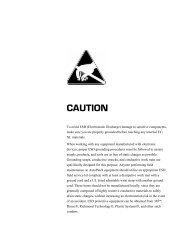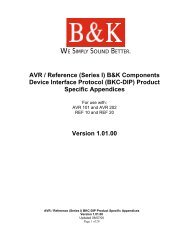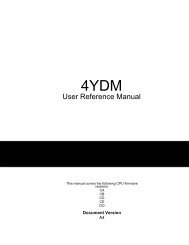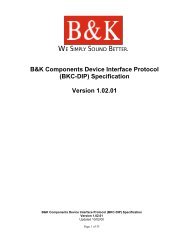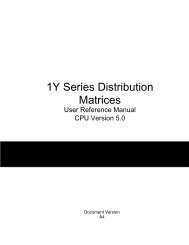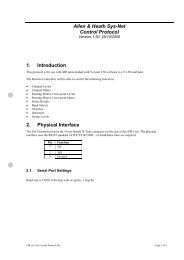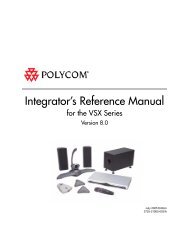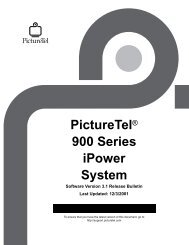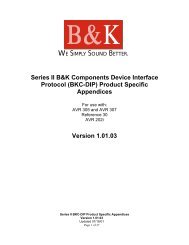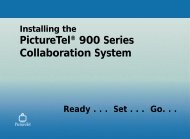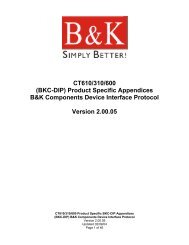Avitech 4-Cast IP User Manual with RS-232 Protocol - Things A/V
Avitech 4-Cast IP User Manual with RS-232 Protocol - Things A/V
Avitech 4-Cast IP User Manual with RS-232 Protocol - Things A/V
You also want an ePaper? Increase the reach of your titles
YUMPU automatically turns print PDFs into web optimized ePapers that Google loves.
<strong>Avitech</strong> International Corp –15225 NE 90th Street, Redmond, WA 98052 Ph: (425) 885-3863<br />
WWW.AVITECHVIDEO.COM<br />
Note: Model VCC-2v<strong>IP</strong> can only display two analog or digital computer inputs (window<br />
one and window three).<br />
Using My Terminal<br />
My Terminal is a program which we developed to test the ASCII command strings <strong>with</strong> the<br />
4-<strong>Cast</strong> in a Microsoft Windows environment. You can use any ASCII Command Interface<br />
software <strong>with</strong> the supported baud rate to send command strings to the 4-<strong>Cast</strong>. The<br />
examples listed below were written for My Terminal; however, the commands are<br />
universal and can be used <strong>with</strong> any ASCII Command Interface software.<br />
To start the software:<br />
1. Click on My Terminal.<br />
2. Select the Com port you are using and click OK to continue. If you do not know the<br />
Com port number on your computer, you can find out by right clicking on My<br />
Computer->Hardware Tab->Device Manager->Ports.<br />
3. When you see the screen shown in the figure below, press Enter to allow the<br />
software to detect the module.<br />
Figure 2 : My Terminal Interface Start up Screen<br />
4. At this time, communication has been established between the My Terminal<br />
software and the 4-<strong>Cast</strong> module. Now, you can start controlling the module by<br />
inputting ASCII commands.<br />
6. To close the software:<br />
1. Type quit in the dialog box and hit enter.<br />
2. Then select Quit, to close the program.<br />
Note: Always type in quit before closing down My Terminal. Failure to complete this step<br />
will cause the software to not detect the module the next time it is started.<br />
- 46 -