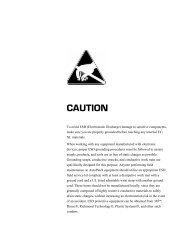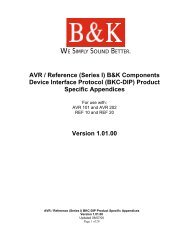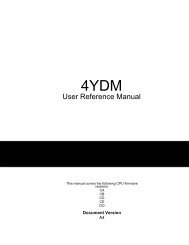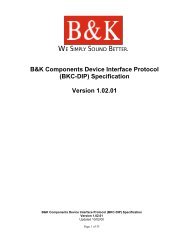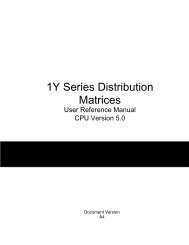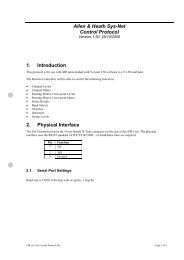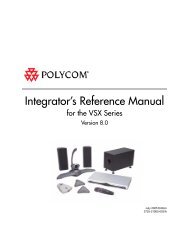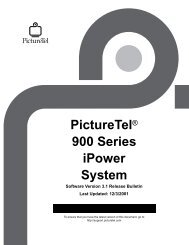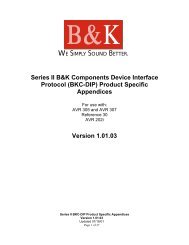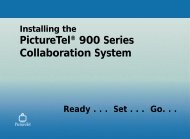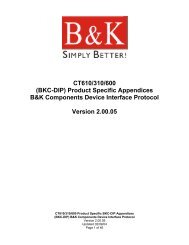Avitech 4-Cast IP User Manual with RS-232 Protocol - Things A/V
Avitech 4-Cast IP User Manual with RS-232 Protocol - Things A/V
Avitech 4-Cast IP User Manual with RS-232 Protocol - Things A/V
You also want an ePaper? Increase the reach of your titles
YUMPU automatically turns print PDFs into web optimized ePapers that Google loves.
<strong>Avitech</strong> International Corp –15225 NE 90th Street, Redmond, WA 98052 Ph: (425) 885-3863<br />
WWW.AVITECHVIDEO.COM<br />
The Crop Image Box Size menu allows you to display a small portion of an image. To crop<br />
an image, select this option from the window menu. A [cropping] label will then inform you<br />
that you can start cropping your image window using the crosshair pointer. Left click and<br />
drag to select a portion of the image you want to cop. When you release the left mouse<br />
button, the window will resize to the selected area and a [cropped] label will be displayed.<br />
Figure 59 : Crop Image Setup (Left), Cropped Window Sample (Right)<br />
The cropped window can also be moved and resized in the same manner as a normal<br />
window. To return the cropped window to its normal size, right click in the cropped window<br />
and then left click on √ Crop Image Box Size.<br />
Pan Image<br />
Figure 60 : Pan Image Menu<br />
When a window has been cropped, the Pan Image menu is available for you to pan inside<br />
the cropped image. After selecting Pan Image, the mouse cursor becomes a hand when<br />
placed inside of the cropped window. Left click and drag to pan through the image shown<br />
in the cropped window. The effects of the Pan Image option can be seen in real time on<br />
the Display Device. To disable Pan Image (In order to re-position the window) right click<br />
in the cropped window and then un-check Pan Image.<br />
Set Up OSD<br />
Figure 61 : Setup OSD Menu<br />
The Set Up OSD menu allows users to customize the OSD (On Screen Display) in their<br />
image windows. Any customizations will be shown on both the Control Monitor and the<br />
Display Device.<br />
- 38 -