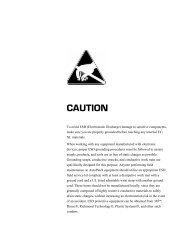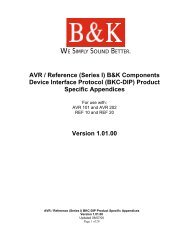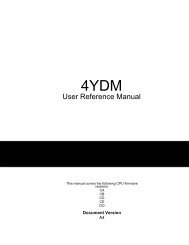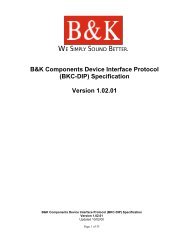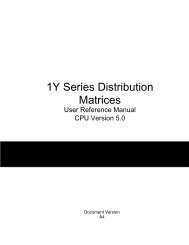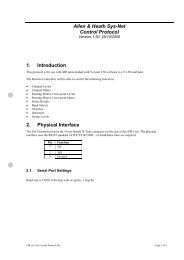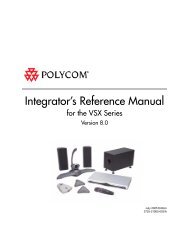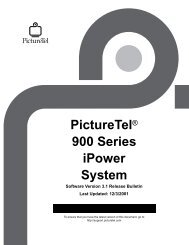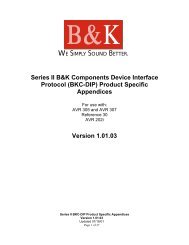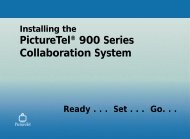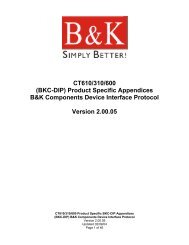Avitech 4-Cast IP User Manual with RS-232 Protocol - Things A/V
Avitech 4-Cast IP User Manual with RS-232 Protocol - Things A/V
Avitech 4-Cast IP User Manual with RS-232 Protocol - Things A/V
Create successful ePaper yourself
Turn your PDF publications into a flip-book with our unique Google optimized e-Paper software.
<strong>Avitech</strong> International Corp –15225 NE 90th Street, Redmond, WA 98052 Ph: (425) 885-3863<br />
WWW.AVITECHVIDEO.COM<br />
8. Turn the 4-<strong>Cast</strong> module OFF for ten seconds, and then back ON again while<br />
holding down the numerical 5 key on the control PC’s keyboard. Continue to keep<br />
holding down the numerical 5 key until the TINI login line appears. This procedure<br />
will create communication link between the HyperTerminal program and the<br />
4-<strong>Cast</strong> <strong>IP</strong> module.<br />
9. When prompted, enter root as the login name and tini as the password.<br />
10. After the login name and password is accepted, you will be brought to a DOS<br />
command line. Type ipconfig in this line to display the current <strong>IP</strong> address of the<br />
connected 4-<strong>Cast</strong> <strong>IP</strong> module. As pictured below, the information of the current <strong>IP</strong><br />
configuration will now be shown on the screen.<br />
11. To change the 4-<strong>Cast</strong>’s <strong>IP</strong> address, type in the following:<br />
ipconfig -a xxx.xxx.xxx.xxx -m 250.250.250.0<br />
Where xxx can be any number between 0-255. Once completed, press Enter.<br />
Note: Make sure the new <strong>IP</strong> address does not conflict <strong>with</strong> any computer’s <strong>IP</strong><br />
address on your network.<br />
12. You will now be warned that this will disconnect any network users and will reset all<br />
network servers. When prompted <strong>with</strong> “OK to Proceed” type the letter ‘Y’ in the<br />
command line and press Enter to continue.<br />
13. To ensure that the <strong>IP</strong> address was changed correctly, again, type ipconfig in the<br />
command line and then press Enter. You should now see the <strong>IP</strong> address and<br />
submask you just entered.<br />
- 44 -