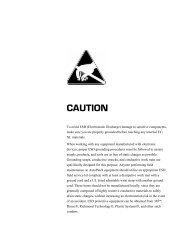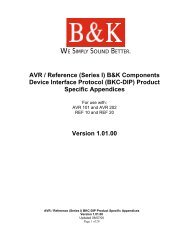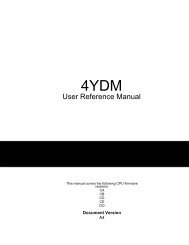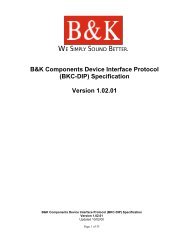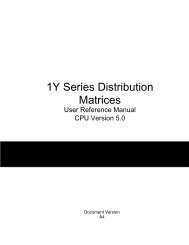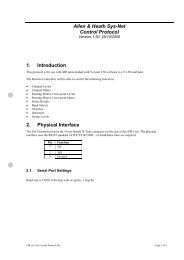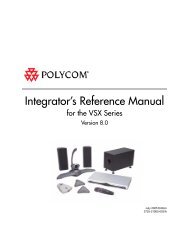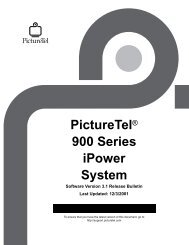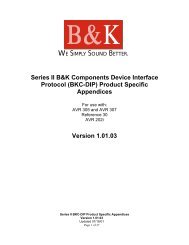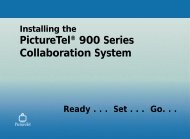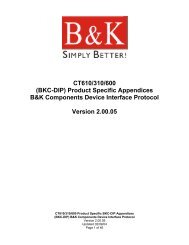Avitech 4-Cast IP User Manual with RS-232 Protocol - Things A/V
Avitech 4-Cast IP User Manual with RS-232 Protocol - Things A/V
Avitech 4-Cast IP User Manual with RS-232 Protocol - Things A/V
You also want an ePaper? Increase the reach of your titles
YUMPU automatically turns print PDFs into web optimized ePapers that Google loves.
<strong>Avitech</strong> International Corp –15225 NE 90th Street, Redmond, WA 98052 Ph: (425) 885-3863<br />
WWW.AVITECHVIDEO.COM<br />
Full Screen<br />
Figure 53 : Full Screen Selection<br />
When Full Screen is selected (see figure above), the window is shown in full screen and<br />
enables the Order (To Back) option.<br />
Order (To Back)<br />
When a minimum of one window is sized to Full Screen, you can right click the window and<br />
select the Order (To Back) option to place that screen behind any other image windows<br />
that are active.<br />
Select Source (VCC-NDVI Video)—Analog Video<br />
Figure 54 : Select Video Source Menu for 4-<strong>Cast</strong><br />
When you right click on a window representing a video input, the Select Source<br />
(VCC-NDVI Video) menu is available showing the current input selection and other<br />
choices for video inputs. You can choose either: CV, Y/C or Y/Cb/Cr, depending on the<br />
signal you are sending to your 4-<strong>Cast</strong> module.<br />
Select Source (VCC-NDVI VGA)—Computer<br />
Figure 55 : Select Computer Source Menu for 4-<strong>Cast</strong><br />
When you right click on a window representing a computer input, the Select Source<br />
(VCC-NDVI VGA) menu is available showing the current input selection and other choices<br />
for computer inputs. You can choose either VGA or DVI, depending on the signal you are<br />
sending to your 4-<strong>Cast</strong> module.<br />
Select Source (VCC-8x2sDVI)<br />
- 36 -