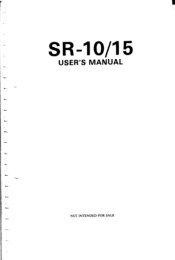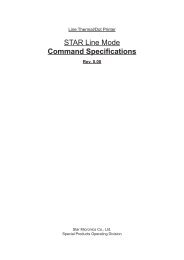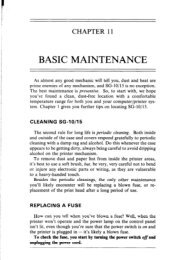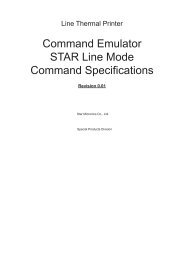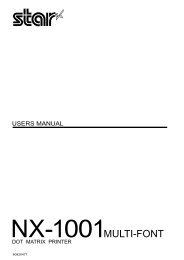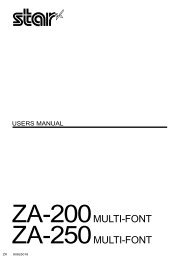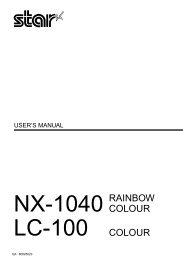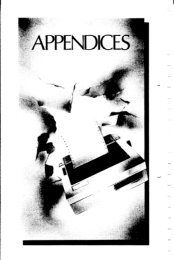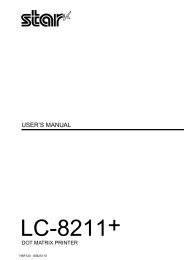User's Manual NX-2430
User's Manual NX-2430
User's Manual NX-2430
Create successful ePaper yourself
Turn your PDF publications into a flip-book with our unique Google optimized e-Paper software.
I<br />
Forward micro-feed<br />
For fine alignment, you can feed the paper forward in very small increments<br />
as follows:<br />
1. Press the I ON LINE ] button to set the printer off-line.<br />
2. press the I ON LINE I button again and hold it down.<br />
3. While holding the I ON LINE ] button down, press the I PAPERFEEtI]<br />
button. The paper will start advancing in a series of small steps.<br />
When you want to stop, release both buttons.<br />
Reverse micro-feed<br />
You can also feed the paper in small increments in reverse, to return to a<br />
higher position on the same page.<br />
1.<br />
2.<br />
3.<br />
Press the I ONLINE ] button to set the printer off-line.<br />
Press the I ON LINE ] button again and hold it down.<br />
While holding the I ON LINE \ button down, press the [ EJECT/PARK I<br />
button. The paper will start moving backwards in a series of small steps.<br />
When you want to stop, release both buttons.<br />
NOTE: Open the bail lever when the printer beeps intermittently and the<br />
“Er” message shows on the LCD display near the edge of the<br />
paper.<br />
Changing the auto loading position<br />
Normally, the printer automatically loads the paper one<br />
edge.<br />
If you want to change this value, follow this procedure:<br />
line from the top<br />
1. Load the paper by moving bail lever toward the front of the printer.<br />
2. Change the print position using the micro feed function.<br />
The value on the LCD display shows the micro-feed value from the<br />
default position.<br />
3. After you get the desired position, press the I ON LINE I buttonto save<br />
the value.<br />
This position will remain unless you power off the printer. If you want to<br />
retain this position even after you turn off the power, store it using the Macro<br />
Definition function, which is described later.<br />
Note that you can only change this value immediately after loading paper. If<br />
you feed paper, you cannot change the auto loading value.<br />
42