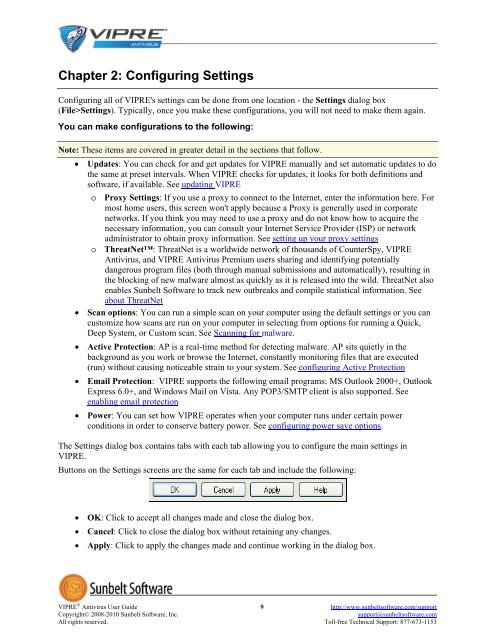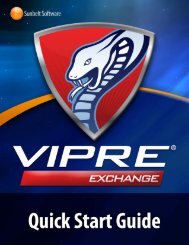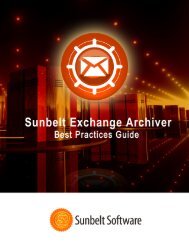VIPRE Antivirus User Guide - Sunbelt Software
VIPRE Antivirus User Guide - Sunbelt Software
VIPRE Antivirus User Guide - Sunbelt Software
You also want an ePaper? Increase the reach of your titles
YUMPU automatically turns print PDFs into web optimized ePapers that Google loves.
Chapter 2: Configuring Settings<br />
Configuring all of <strong>VIPRE</strong>'s settings can be done from one location - the Settings dialog box<br />
(File>Settings). Typically, once you make these configurations, you will not need to make them again.<br />
You can make configurations to the following:<br />
Note: These items are covered in greater detail in the sections that follow.<br />
• Updates: You can check for and get updates for <strong>VIPRE</strong> manually and set automatic updates to do<br />
the same at preset intervals. When <strong>VIPRE</strong> checks for updates, it looks for both definitions and<br />
software, if available. See updating <strong>VIPRE</strong><br />
o Proxy Settings: If you use a proxy to connect to the Internet, enter the information here. For<br />
most home users, this screen won't apply because a Proxy is generally used in corporate<br />
networks. If you think you may need to use a proxy and do not know how to acquire the<br />
necessary information, you can consult your Internet Service Provider (ISP) or network<br />
administrator to obtain proxy information. See setting up your proxy settings<br />
o ThreatNet: ThreatNet is a worldwide network of thousands of CounterSpy, <strong>VIPRE</strong><br />
<strong>Antivirus</strong>, and <strong>VIPRE</strong> <strong>Antivirus</strong> Premium users sharing and identifying potentially<br />
dangerous program files (both through manual submissions and automatically), resulting in<br />
the blocking of new malware almost as quickly as it is released into the wild. ThreatNet also<br />
enables <strong>Sunbelt</strong> <strong>Software</strong> to track new outbreaks and compile statistical information. See<br />
about ThreatNet<br />
• Scan options: You can run a simple scan on your computer using the default settings or you can<br />
customize how scans are run on your computer in selecting from options for running a Quick,<br />
Deep System, or Custom scan. See Scanning for malware.<br />
• Active Protection: AP is a real-time method for detecting malware. AP sits quietly in the<br />
background as you work or browse the Internet, constantly monitoring files that are executed<br />
(run) without causing noticeable strain to your system. See configuring Active Protection<br />
• Email Protection: <strong>VIPRE</strong> supports the following email programs: MS Outlook 2000+, Outlook<br />
Express 6.0+, and Windows Mail on Vista. Any POP3/SMTP client is also supported. See<br />
enabling email protection<br />
• Power: You can set how <strong>VIPRE</strong> operates when your computer runs under certain power<br />
conditions in order to conserve battery power. See configuring power save options.<br />
The Settings dialog box contains tabs with each tab allowing you to configure the main settings in<br />
<strong>VIPRE</strong>.<br />
Buttons on the Settings screens are the same for each tab and include the following:<br />
• OK: Click to accept all changes made and close the dialog box.<br />
• Cancel: Click to close the dialog box without retaining any changes.<br />
• Apply: Click to apply the changes made and continue working in the dialog box.<br />
<strong>VIPRE</strong> ® <strong>Antivirus</strong> <strong>User</strong> <strong>Guide</strong> 9 http://www.sunbeltsoftware.com/support<br />
Copyright© 2008-2010 <strong>Sunbelt</strong> <strong>Software</strong>, Inc. support@sunbeltsoftware.com<br />
All rights reserved. Toll-free Technical Support: 877-673-1153