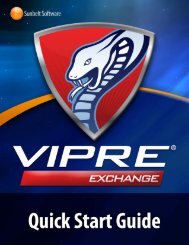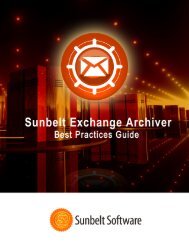VIPRE Antivirus User Guide - Sunbelt Software
VIPRE Antivirus User Guide - Sunbelt Software
VIPRE Antivirus User Guide - Sunbelt Software
You also want an ePaper? Increase the reach of your titles
YUMPU automatically turns print PDFs into web optimized ePapers that Google loves.
To set the auto delete function:<br />
1. Click the Change link. The Quarantine dialog box displays.<br />
2. Ensure the Delete quarantined items older than option is selected.<br />
3. Click the up or down arrows to set the number of days you wish to keep quarantined items and<br />
click OK.<br />
-or-<br />
Click inside the box and manually enter the number of days you wish to keep quarantined items<br />
and click OK.<br />
Note: Selecting the Never automatically delete quarantined items option disables the auto-delete<br />
function. All quarantined items will be kept until you manually delete them.<br />
Sending Files to <strong>Sunbelt</strong> for Analysis<br />
If <strong>VIPRE</strong> quarantines a file that you believe should not be quarantined (i.e. potential false positive), you<br />
can send it to <strong>Sunbelt</strong> <strong>Software</strong> for analysis to help us improve our security risk database. You can send<br />
multiple files from the Quarantine screen or a single file from the Help menu.<br />
Note: Personal information that can associate you or your computer will NEVER be included with any<br />
sent data. For more information, see <strong>Sunbelt</strong> <strong>Software</strong>'s privacy policy at sunbeltsoftware.com. For more<br />
information, see <strong>Sunbelt</strong> <strong>Software</strong>'s privacy policy at invisus.com.<br />
To send a file for analysis:<br />
...when you are restoring a file from quarantine (multiple files)<br />
1. Open the Quarantine screen (click the MANAGE tab and then click View quarantine). The<br />
Quarantine screen displays a table of quarantined risks.<br />
2. In the table of quarantined risks, locate and select the quarantined item(s) that you want to send to<br />
<strong>Sunbelt</strong>.<br />
3. Click Restore from Quarantine. The Unquarantine dialog box displays.<br />
4. Select Send files to <strong>Sunbelt</strong> for analysis.<br />
5. Click OK. The "Files sent to <strong>Sunbelt</strong>" dialog box displays a confirmation of the sent file(s).<br />
6. Optionally, click Copy to Clipboard to copy the file that was sent for pasting into an email or<br />
any other location.<br />
7. Click OK.<br />
...from the quarantine risk area (multiple files)<br />
1. Open the Quarantine screen (click the MANAGE tab and then click View quarantine). The<br />
Quarantine screen displays a table of quarantined risks.<br />
2. In the table of quarantined risks, locate and select the quarantined item(s) that you want to send to<br />
<strong>Sunbelt</strong>.<br />
<strong>VIPRE</strong> ® <strong>Antivirus</strong> <strong>User</strong> <strong>Guide</strong> 35 http://www.sunbeltsoftware.com/support<br />
Copyright© 2008-2010 <strong>Sunbelt</strong> <strong>Software</strong>, Inc. support@sunbeltsoftware.com<br />
All rights reserved. Toll-free Technical Support: 877-673-1153