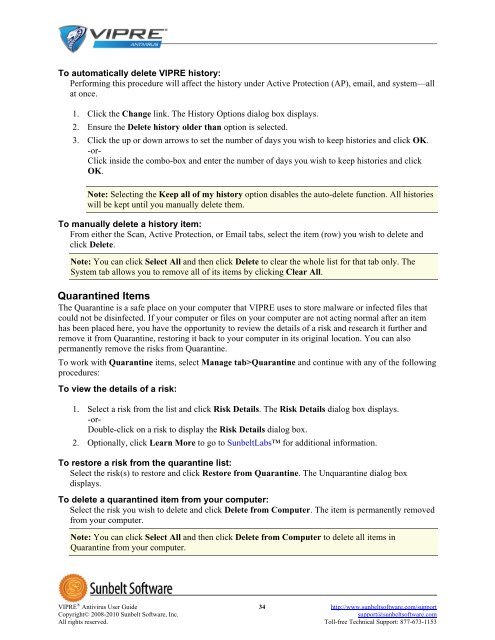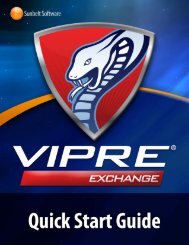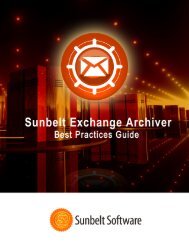VIPRE Antivirus User Guide - Sunbelt Software
VIPRE Antivirus User Guide - Sunbelt Software
VIPRE Antivirus User Guide - Sunbelt Software
Create successful ePaper yourself
Turn your PDF publications into a flip-book with our unique Google optimized e-Paper software.
To automatically delete <strong>VIPRE</strong> history:<br />
Performing this procedure will affect the history under Active Protection (AP), email, and system—all<br />
at once.<br />
1. Click the Change link. The History Options dialog box displays.<br />
2. Ensure the Delete history older than option is selected.<br />
3. Click the up or down arrows to set the number of days you wish to keep histories and click OK.<br />
-or-<br />
Click inside the combo-box and enter the number of days you wish to keep histories and click<br />
OK.<br />
Note: Selecting the Keep all of my history option disables the auto-delete function. All histories<br />
will be kept until you manually delete them.<br />
To manually delete a history item:<br />
From either the Scan, Active Protection, or Email tabs, select the item (row) you wish to delete and<br />
click Delete.<br />
Note: You can click Select All and then click Delete to clear the whole list for that tab only. The<br />
System tab allows you to remove all of its items by clicking Clear All.<br />
Quarantined Items<br />
The Quarantine is a safe place on your computer that <strong>VIPRE</strong> uses to store malware or infected files that<br />
could not be disinfected. If your computer or files on your computer are not acting normal after an item<br />
has been placed here, you have the opportunity to review the details of a risk and research it further and<br />
remove it from Quarantine, restoring it back to your computer in its original location. You can also<br />
permanently remove the risks from Quarantine.<br />
To work with Quarantine items, select Manage tab>Quarantine and continue with any of the following<br />
procedures:<br />
To view the details of a risk:<br />
1. Select a risk from the list and click Risk Details. The Risk Details dialog box displays.<br />
-or-<br />
Double-click on a risk to display the Risk Details dialog box.<br />
2. Optionally, click Learn More to go to <strong>Sunbelt</strong>Labs for additional information.<br />
To restore a risk from the quarantine list:<br />
Select the risk(s) to restore and click Restore from Quarantine. The Unquarantine dialog box<br />
displays.<br />
To delete a quarantined item from your computer:<br />
Select the risk you wish to delete and click Delete from Computer. The item is permanently removed<br />
from your computer.<br />
Note: You can click Select All and then click Delete from Computer to delete all items in<br />
Quarantine from your computer.<br />
<strong>VIPRE</strong> ® <strong>Antivirus</strong> <strong>User</strong> <strong>Guide</strong> 34 http://www.sunbeltsoftware.com/support<br />
Copyright© 2008-2010 <strong>Sunbelt</strong> <strong>Software</strong>, Inc. support@sunbeltsoftware.com<br />
All rights reserved. Toll-free Technical Support: 877-673-1153