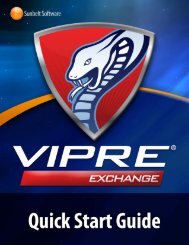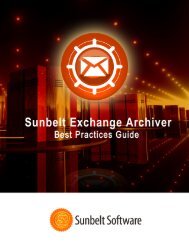VIPRE Antivirus User Guide - Sunbelt Software
VIPRE Antivirus User Guide - Sunbelt Software
VIPRE Antivirus User Guide - Sunbelt Software
You also want an ePaper? Increase the reach of your titles
YUMPU automatically turns print PDFs into web optimized ePapers that Google loves.
To view the Always Blocked screen list:<br />
Select Manage tab>Always Blocked.<br />
To view the details of a blocked item:<br />
1. Open the Always Blocked screen.<br />
2. Select on a risk and click Risk Details.<br />
-or-<br />
Double-click on a risk to display its details in a popup.<br />
To move a risk from the Always Blocked list to the Always Allowed list:<br />
1. Open the Always Blocked screen.<br />
2. Select the risks you wish to move and click Move to Always Allow. The item will no longer be<br />
blocked the next time it is detected; instead, it will be always allowed and listed on the Always<br />
Allowed screen.<br />
Note: To move all items in the list, click Select All and then click Move to Always Allow.<br />
To remove a blocked item from the Always Blocked list:<br />
1. Open the Always Blocked screen.<br />
2. Select the risk you wish to remove and click Remove From List. The item will no longer be<br />
blocked the next time it is detected.<br />
Note: To remove all items in the list, click Select All and then click Remove From List.<br />
Always Allowed Items<br />
There may be times when <strong>VIPRE</strong>'s Active Protection (AP) detects an unknown risk, which you determine<br />
to be safe. To avoid being prompted again, you can add this "unknown" program to the Always Allowed<br />
list. <strong>VIPRE</strong> will then treat it as a "known" so that it will stop coming up in scan results and in AP<br />
prompts. You can also remove it from this list later.<br />
To always allow a program to run on your computer:<br />
<strong>VIPRE</strong> offers you three ways to allow a program to always run on your computer without it coming up<br />
in scans or AP:<br />
...from the <strong>VIPRE</strong> Warning dialog box:<br />
With AP enabled to a Medium or High setting, <strong>VIPRE</strong> will display a Warning dialog box whenever it<br />
encounters an unknown risk.<br />
1. Configure Active Protection, selecting either High or Medium. This will cause the <strong>VIPRE</strong><br />
Warning dialog box to display, prompting you to take action.<br />
Note: If you select Low, AP will not prompt you to take action when detecting an unknown risk.<br />
2. When prompted, click Allow. The allowed item is sent to the Always Allowed list.<br />
<strong>VIPRE</strong> ® <strong>Antivirus</strong> <strong>User</strong> <strong>Guide</strong> 37 http://www.sunbeltsoftware.com/support<br />
Copyright© 2008-2010 <strong>Sunbelt</strong> <strong>Software</strong>, Inc. support@sunbeltsoftware.com<br />
All rights reserved. Toll-free Technical Support: 877-673-1153