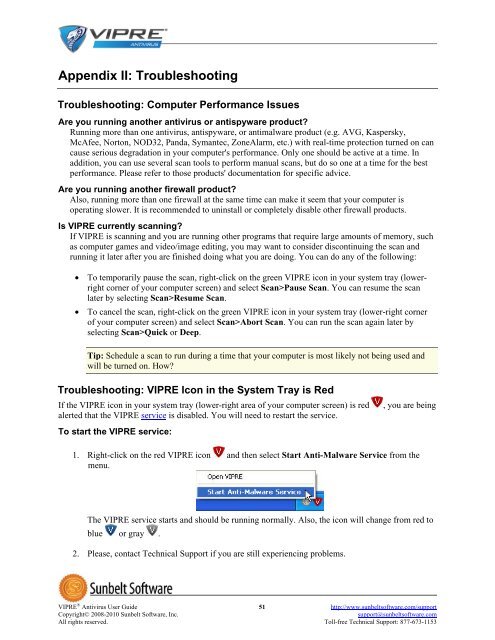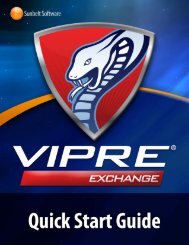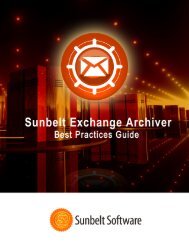VIPRE Antivirus User Guide - Sunbelt Software
VIPRE Antivirus User Guide - Sunbelt Software
VIPRE Antivirus User Guide - Sunbelt Software
Create successful ePaper yourself
Turn your PDF publications into a flip-book with our unique Google optimized e-Paper software.
Appendix II: Troubleshooting<br />
Troubleshooting: Computer Performance Issues<br />
Are you running another antivirus or antispyware product?<br />
Running more than one antivirus, antispyware, or antimalware product (e.g. AVG, Kaspersky,<br />
McAfee, Norton, NOD32, Panda, Symantec, ZoneAlarm, etc.) with real-time protection turned on can<br />
cause serious degradation in your computer's performance. Only one should be active at a time. In<br />
addition, you can use several scan tools to perform manual scans, but do so one at a time for the best<br />
performance. Please refer to those products' documentation for specific advice.<br />
Are you running another firewall product?<br />
Also, running more than one firewall at the same time can make it seem that your computer is<br />
operating slower. It is recommended to uninstall or completely disable other firewall products.<br />
Is <strong>VIPRE</strong> currently scanning?<br />
If <strong>VIPRE</strong> is scanning and you are running other programs that require large amounts of memory, such<br />
as computer games and video/image editing, you may want to consider discontinuing the scan and<br />
running it later after you are finished doing what you are doing. You can do any of the following:<br />
• To temporarily pause the scan, right-click on the green <strong>VIPRE</strong> icon in your system tray (lowerright<br />
corner of your computer screen) and select Scan>Pause Scan. You can resume the scan<br />
later by selecting Scan>Resume Scan.<br />
• To cancel the scan, right-click on the green <strong>VIPRE</strong> icon in your system tray (lower-right corner<br />
of your computer screen) and select Scan>Abort Scan. You can run the scan again later by<br />
selecting Scan>Quick or Deep.<br />
Tip: Schedule a scan to run during a time that your computer is most likely not being used and<br />
will be turned on. How?<br />
Troubleshooting: <strong>VIPRE</strong> Icon in the System Tray is Red<br />
If the <strong>VIPRE</strong> icon in your system tray (lower-right area of your computer screen) is red , you are being<br />
alerted that the <strong>VIPRE</strong> service is disabled. You will need to restart the service.<br />
To start the <strong>VIPRE</strong> service:<br />
1. Right-click on the red <strong>VIPRE</strong> icon and then select Start Anti-Malware Service from the<br />
menu.<br />
The <strong>VIPRE</strong> service starts and should be running normally. Also, the icon will change from red to<br />
blue or gray .<br />
2. Please, contact Technical Support if you are still experiencing problems.<br />
<strong>VIPRE</strong> ® <strong>Antivirus</strong> <strong>User</strong> <strong>Guide</strong> 51 http://www.sunbeltsoftware.com/support<br />
Copyright© 2008-2010 <strong>Sunbelt</strong> <strong>Software</strong>, Inc. support@sunbeltsoftware.com<br />
All rights reserved. Toll-free Technical Support: 877-673-1153