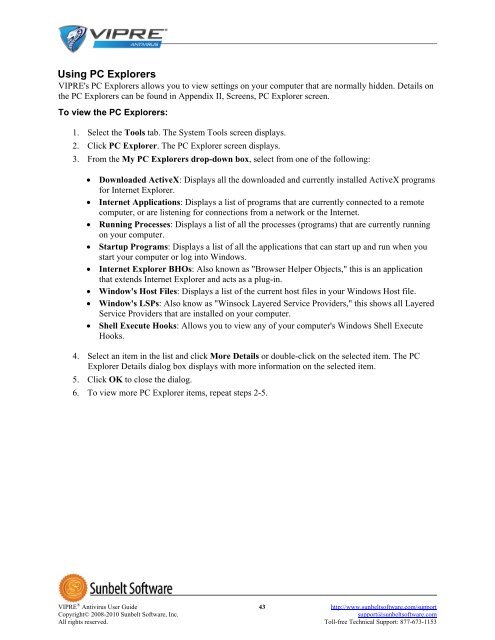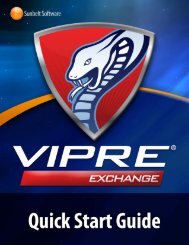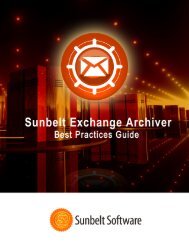VIPRE Antivirus User Guide - Sunbelt Software
VIPRE Antivirus User Guide - Sunbelt Software
VIPRE Antivirus User Guide - Sunbelt Software
You also want an ePaper? Increase the reach of your titles
YUMPU automatically turns print PDFs into web optimized ePapers that Google loves.
Using PC Explorers<br />
<strong>VIPRE</strong>'s PC Explorers allows you to view settings on your computer that are normally hidden. Details on<br />
the PC Explorers can be found in Appendix II, Screens, PC Explorer screen.<br />
To view the PC Explorers:<br />
1. Select the Tools tab. The System Tools screen displays.<br />
2. Click PC Explorer. The PC Explorer screen displays.<br />
3. From the My PC Explorers drop-down box, select from one of the following:<br />
• Downloaded ActiveX: Displays all the downloaded and currently installed ActiveX programs<br />
for Internet Explorer.<br />
• Internet Applications: Displays a list of programs that are currently connected to a remote<br />
computer, or are listening for connections from a network or the Internet.<br />
• Running Processes: Displays a list of all the processes (programs) that are currently running<br />
on your computer.<br />
• Startup Programs: Displays a list of all the applications that can start up and run when you<br />
start your computer or log into Windows.<br />
• Internet Explorer BHOs: Also known as "Browser Helper Objects," this is an application<br />
that extends Internet Explorer and acts as a plug-in.<br />
• Window's Host Files: Displays a list of the current host files in your Windows Host file.<br />
• Window's LSPs: Also know as "Winsock Layered Service Providers," this shows all Layered<br />
Service Providers that are installed on your computer.<br />
• Shell Execute Hooks: Allows you to view any of your computer's Windows Shell Execute<br />
Hooks.<br />
4. Select an item in the list and click More Details or double-click on the selected item. The PC<br />
Explorer Details dialog box displays with more information on the selected item.<br />
5. Click OK to close the dialog.<br />
6. To view more PC Explorer items, repeat steps 2-5.<br />
<strong>VIPRE</strong> ® <strong>Antivirus</strong> <strong>User</strong> <strong>Guide</strong> 43 http://www.sunbeltsoftware.com/support<br />
Copyright© 2008-2010 <strong>Sunbelt</strong> <strong>Software</strong>, Inc. support@sunbeltsoftware.com<br />
All rights reserved. Toll-free Technical Support: 877-673-1153