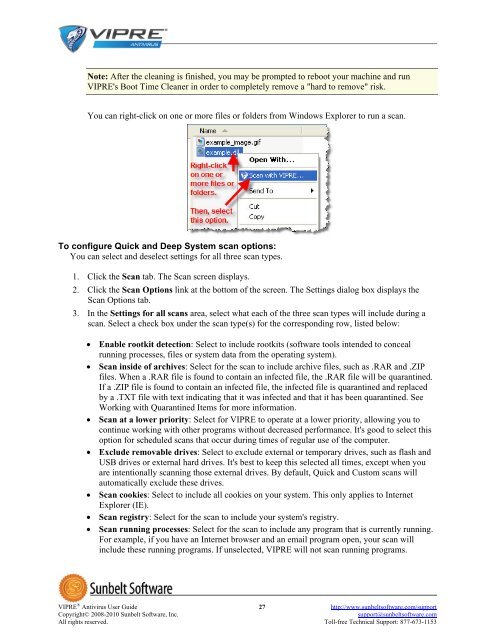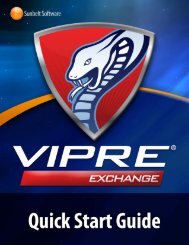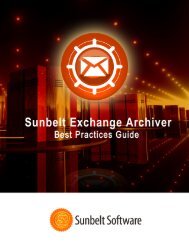VIPRE Antivirus User Guide - Sunbelt Software
VIPRE Antivirus User Guide - Sunbelt Software
VIPRE Antivirus User Guide - Sunbelt Software
You also want an ePaper? Increase the reach of your titles
YUMPU automatically turns print PDFs into web optimized ePapers that Google loves.
Note: After the cleaning is finished, you may be prompted to reboot your machine and run<br />
<strong>VIPRE</strong>'s Boot Time Cleaner in order to completely remove a "hard to remove" risk.<br />
You can right-click on one or more files or folders from Windows Explorer to run a scan.<br />
To configure Quick and Deep System scan options:<br />
You can select and deselect settings for all three scan types.<br />
1. Click the Scan tab. The Scan screen displays.<br />
2. Click the Scan Options link at the bottom of the screen. The Settings dialog box displays the<br />
Scan Options tab.<br />
3. In the Settings for all scans area, select what each of the three scan types will include during a<br />
scan. Select a check box under the scan type(s) for the corresponding row, listed below:<br />
• Enable rootkit detection: Select to include rootkits (software tools intended to conceal<br />
running processes, files or system data from the operating system).<br />
• Scan inside of archives: Select for the scan to include archive files, such as .RAR and .ZIP<br />
files. When a .RAR file is found to contain an infected file, the .RAR file will be quarantined.<br />
If a .ZIP file is found to contain an infected file, the infected file is quarantined and replaced<br />
by a .TXT file with text indicating that it was infected and that it has been quarantined. See<br />
Working with Quarantined Items for more information.<br />
• Scan at a lower priority: Select for <strong>VIPRE</strong> to operate at a lower priority, allowing you to<br />
continue working with other programs without decreased performance. It's good to select this<br />
option for scheduled scans that occur during times of regular use of the computer.<br />
• Exclude removable drives: Select to exclude external or temporary drives, such as flash and<br />
USB drives or external hard drives. It's best to keep this selected all times, except when you<br />
are intentionally scanning those external drives. By default, Quick and Custom scans will<br />
automatically exclude these drives.<br />
• Scan cookies: Select to include all cookies on your system. This only applies to Internet<br />
Explorer (IE).<br />
• Scan registry: Select for the scan to include your system's registry.<br />
• Scan running processes: Select for the scan to include any program that is currently running.<br />
For example, if you have an Internet browser and an email program open, your scan will<br />
include these running programs. If unselected, <strong>VIPRE</strong> will not scan running programs.<br />
<strong>VIPRE</strong> ® <strong>Antivirus</strong> <strong>User</strong> <strong>Guide</strong> 27 http://www.sunbeltsoftware.com/support<br />
Copyright© 2008-2010 <strong>Sunbelt</strong> <strong>Software</strong>, Inc. support@sunbeltsoftware.com<br />
All rights reserved. Toll-free Technical Support: 877-673-1153