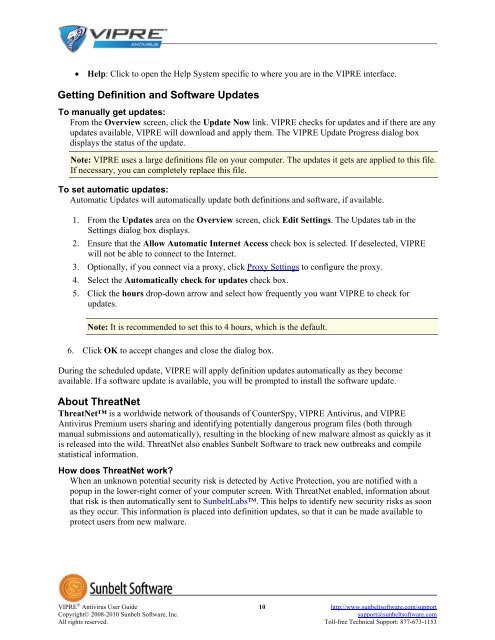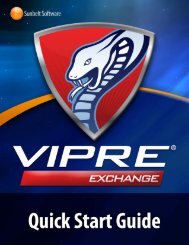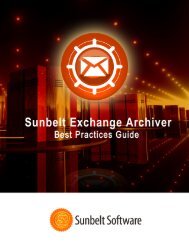VIPRE Antivirus User Guide - Sunbelt Software
VIPRE Antivirus User Guide - Sunbelt Software
VIPRE Antivirus User Guide - Sunbelt Software
Create successful ePaper yourself
Turn your PDF publications into a flip-book with our unique Google optimized e-Paper software.
• Help: Click to open the Help System specific to where you are in the <strong>VIPRE</strong> interface.<br />
Getting Definition and <strong>Software</strong> Updates<br />
To manually get updates:<br />
From the Overview screen, click the Update Now link. <strong>VIPRE</strong> checks for updates and if there are any<br />
updates available, <strong>VIPRE</strong> will download and apply them. The <strong>VIPRE</strong> Update Progress dialog box<br />
displays the status of the update.<br />
Note: <strong>VIPRE</strong> uses a large definitions file on your computer. The updates it gets are applied to this file.<br />
If necessary, you can completely replace this file.<br />
To set automatic updates:<br />
Automatic Updates will automatically update both definitions and software, if available.<br />
1. From the Updates area on the Overview screen, click Edit Settings. The Updates tab in the<br />
Settings dialog box displays.<br />
2. Ensure that the Allow Automatic Internet Access check box is selected. If deselected, <strong>VIPRE</strong><br />
will not be able to connect to the Internet.<br />
3. Optionally, if you connect via a proxy, click Proxy Settings to configure the proxy.<br />
4. Select the Automatically check for updates check box.<br />
5. Click the hours drop-down arrow and select how frequently you want <strong>VIPRE</strong> to check for<br />
updates.<br />
Note: It is recommended to set this to 4 hours, which is the default.<br />
6. Click OK to accept changes and close the dialog box.<br />
During the scheduled update, <strong>VIPRE</strong> will apply definition updates automatically as they become<br />
available. If a software update is available, you will be prompted to install the software update.<br />
About ThreatNet<br />
ThreatNet is a worldwide network of thousands of CounterSpy, <strong>VIPRE</strong> <strong>Antivirus</strong>, and <strong>VIPRE</strong><br />
<strong>Antivirus</strong> Premium users sharing and identifying potentially dangerous program files (both through<br />
manual submissions and automatically), resulting in the blocking of new malware almost as quickly as it<br />
is released into the wild. ThreatNet also enables <strong>Sunbelt</strong> <strong>Software</strong> to track new outbreaks and compile<br />
statistical information.<br />
How does ThreatNet work?<br />
When an unknown potential security risk is detected by Active Protection, you are notified with a<br />
popup in the lower-right corner of your computer screen. With ThreatNet enabled, information about<br />
that risk is then automatically sent to <strong>Sunbelt</strong>Labs. This helps to identify new security risks as soon<br />
as they occur. This information is placed into definition updates, so that it can be made available to<br />
protect users from new malware.<br />
<strong>VIPRE</strong> ® <strong>Antivirus</strong> <strong>User</strong> <strong>Guide</strong> 10 http://www.sunbeltsoftware.com/support<br />
Copyright© 2008-2010 <strong>Sunbelt</strong> <strong>Software</strong>, Inc. support@sunbeltsoftware.com<br />
All rights reserved. Toll-free Technical Support: 877-673-1153