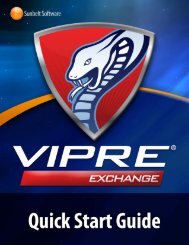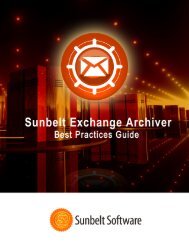VIPRE Antivirus User Guide - Sunbelt Software
VIPRE Antivirus User Guide - Sunbelt Software
VIPRE Antivirus User Guide - Sunbelt Software
You also want an ePaper? Increase the reach of your titles
YUMPU automatically turns print PDFs into web optimized ePapers that Google loves.
Note: You can click Select All and then click Remove From List to remove all items from the<br />
Always Allowed list.<br />
Scheduling Scans<br />
It is important that <strong>VIPRE</strong> scans on your computer periodically for best results. Scheduling a scan to run<br />
automatically is the best way to ensure that your computer is free from malware on a regular basis. You<br />
can schedule as many scans as you wish, and later edit, delete, or enable/disable them as necessary. Also,<br />
if a scheduled scan is missed, you can set <strong>VIPRE</strong> to automatically make up the missed scan.<br />
Note: Schedule scans according to how often your computer is used. If you use it every day, you should<br />
at least run a Quick Scan every day. We recommend that you schedule a Deep System scan to run in the<br />
middle of the night, provided your computer is turned on.<br />
To schedule a scan:<br />
1. Open the Schedule Scans screen (Manage>Schedule Scans)<br />
2. Click Add New. The Schedule a Scan dialog box displays. The Enable this scheduled scan<br />
option is checked by default.<br />
3. Select one of the following:<br />
• Quick Scan: Select to scan commonly affected areas of your computer. This scan is usually<br />
shorter in duration than the Deep System Scan. You can configure additional options in the<br />
Scan Options tab on the Settings dialog box.<br />
• Deep System Scan: Select to perform a thorough scan of all areas of your computer.<br />
Depending on how full your hard drive is, this could take longer. You can configure additional<br />
options in the Scan Options tab on the Settings dialog box.<br />
4. Select a time for the scan to run. You can select the hours, minutes, or AM/PM and click the up<br />
or down arrows to choose your desired time.<br />
Warning: When adding a new scheduled scan, make sure that you remain mindful of whether or<br />
not you turn off the "Wake from sleep on scheduled scans" in the power settings. This can greatly<br />
impact whether or not an automatic scan takes place.<br />
5. Select the days on which you wish to run the scan. You can select one or more days to be<br />
scanned. Deselect a day's box to remove it from the schedule.<br />
6. Click OK. The dialog box closes and the scheduled scan displays on the Schedule Scans screen.<br />
7. If desired, set the cleaning action.<br />
8. To schedule another scan, repeat steps 2 - 6.<br />
To edit an existing scheduled scan:<br />
From the Schedule Scans screen you can enable or disable, or delete selected scans. You can also edit<br />
the type, time, and frequency of a scan.<br />
Select the scan you wish to edit by clicking on it in the Schedule scans list box.<br />
<strong>VIPRE</strong> ® <strong>Antivirus</strong> <strong>User</strong> <strong>Guide</strong> 39 http://www.sunbeltsoftware.com/support<br />
Copyright© 2008-2010 <strong>Sunbelt</strong> <strong>Software</strong>, Inc. support@sunbeltsoftware.com<br />
All rights reserved. Toll-free Technical Support: 877-673-1153