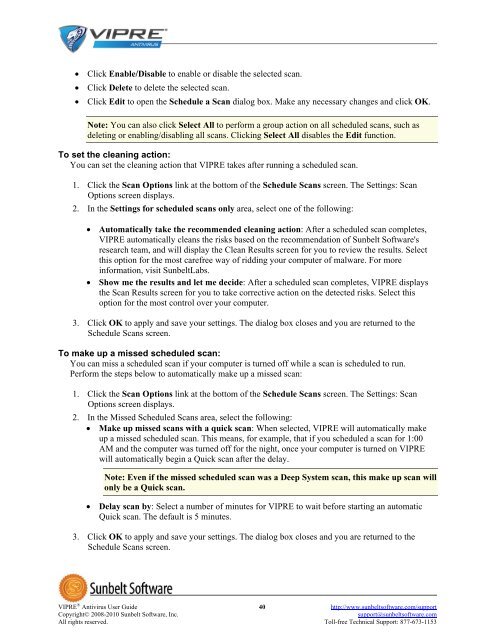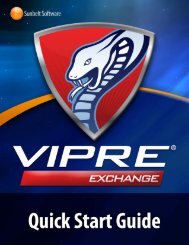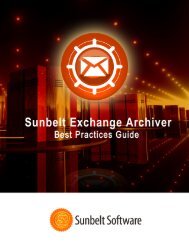VIPRE Antivirus User Guide - Sunbelt Software
VIPRE Antivirus User Guide - Sunbelt Software
VIPRE Antivirus User Guide - Sunbelt Software
Create successful ePaper yourself
Turn your PDF publications into a flip-book with our unique Google optimized e-Paper software.
• Click Enable/Disable to enable or disable the selected scan.<br />
• Click Delete to delete the selected scan.<br />
• Click Edit to open the Schedule a Scan dialog box. Make any necessary changes and click OK.<br />
Note: You can also click Select All to perform a group action on all scheduled scans, such as<br />
deleting or enabling/disabling all scans. Clicking Select All disables the Edit function.<br />
To set the cleaning action:<br />
You can set the cleaning action that <strong>VIPRE</strong> takes after running a scheduled scan.<br />
1. Click the Scan Options link at the bottom of the Schedule Scans screen. The Settings: Scan<br />
Options screen displays.<br />
2. In the Settings for scheduled scans only area, select one of the following:<br />
• Automatically take the recommended cleaning action: After a scheduled scan completes,<br />
<strong>VIPRE</strong> automatically cleans the risks based on the recommendation of <strong>Sunbelt</strong> <strong>Software</strong>'s<br />
research team, and will display the Clean Results screen for you to review the results. Select<br />
this option for the most carefree way of ridding your computer of malware. For more<br />
information, visit <strong>Sunbelt</strong>Labs.<br />
• Show me the results and let me decide: After a scheduled scan completes, <strong>VIPRE</strong> displays<br />
the Scan Results screen for you to take corrective action on the detected risks. Select this<br />
option for the most control over your computer.<br />
3. Click OK to apply and save your settings. The dialog box closes and you are returned to the<br />
Schedule Scans screen.<br />
To make up a missed scheduled scan:<br />
You can miss a scheduled scan if your computer is turned off while a scan is scheduled to run.<br />
Perform the steps below to automatically make up a missed scan:<br />
1. Click the Scan Options link at the bottom of the Schedule Scans screen. The Settings: Scan<br />
Options screen displays.<br />
2. In the Missed Scheduled Scans area, select the following:<br />
• Make up missed scans with a quick scan: When selected, <strong>VIPRE</strong> will automatically make<br />
up a missed scheduled scan. This means, for example, that if you scheduled a scan for 1:00<br />
AM and the computer was turned off for the night, once your computer is turned on <strong>VIPRE</strong><br />
will automatically begin a Quick scan after the delay.<br />
Note: Even if the missed scheduled scan was a Deep System scan, this make up scan will<br />
only be a Quick scan.<br />
• Delay scan by: Select a number of minutes for <strong>VIPRE</strong> to wait before starting an automatic<br />
Quick scan. The default is 5 minutes.<br />
3. Click OK to apply and save your settings. The dialog box closes and you are returned to the<br />
Schedule Scans screen.<br />
<strong>VIPRE</strong> ® <strong>Antivirus</strong> <strong>User</strong> <strong>Guide</strong> 40 http://www.sunbeltsoftware.com/support<br />
Copyright© 2008-2010 <strong>Sunbelt</strong> <strong>Software</strong>, Inc. support@sunbeltsoftware.com<br />
All rights reserved. Toll-free Technical Support: 877-673-1153